When you forgot your passcode, what you need is to find out how to unlock iPhone without passcode, hoping there is a way that is both easy and safe. Luckily for you, there is such a tool, Wondershare Dr.Fone – Screen Unlock, that can unlock your iPhone without needing any passcode.
Part 1: What Makes Dr.Fone – Screen Unlock (iOS) Such a Great Tool
Dr.Fone – Screen Unlock (iOS) is an all-in-one tool for all your problems regarding screen locks. It can open any disabled iPhone without any need for a passcode. Along with it, the other types of locks can also be opened using Dr.Fone – Screen Unlock (iOS). These include 4-digit passcode, 6-digit passcode, Touch ID, Face ID, and Screen Time Passcode. The interface for unlocking these screen locks is user-friendly, and the procedure speed is fast. Apart from unlocking screen locks, it can also unlock Apple ID, bypass iCloud activation lock, and remove/bypass MDM.
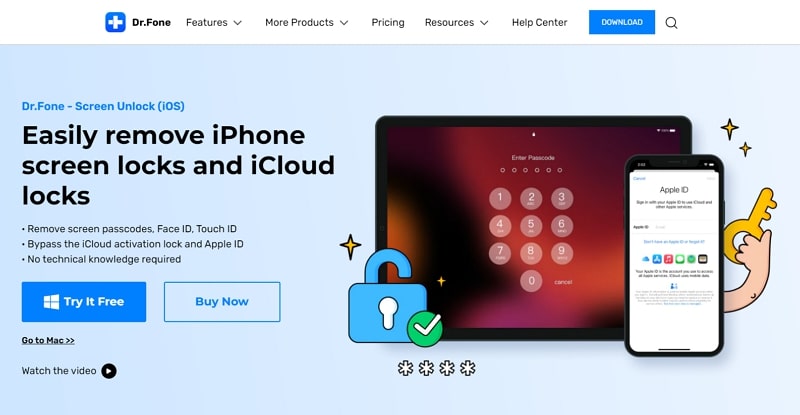
If you have forgotten your Apple ID details and want to remove that ID from your iPhone, you can do it with Dr.Fone and add a new ID to your iPhone. Similarly, locked iCloud can stop you from accessing your iPhone; it can be bypassed using Dr.Fone – Screen Unlock (iOS). In the case of MDM, which can prevent you from using some powerful functions on iPhone, you can remove/bypass it too. You don’t need a username or password to do that when using Dr.Fone – Screen Unlock (iOS).
Part 2: Technical Specifications of Dr.Fone – Screen Unlock (iOS)
The technical specification of Dr.Fone – Screen Unlock (iOS) for using it smoothly are given in the table below:
| CPU | 1GHz (32-bit or 64-bit) |
| RAM | 256 MB or more of RAM (1024MB Recommended) |
| Hard Disk Space | 200 MB and above free space |
| iOS Versions | iOS 16, iOS 15, iOS 14/14.6, iOS 13, iOS 12/12.3, iOS 11, iOS 10.3, iOS 10, iOS 9 |
| Windows OS Versions | Win 11/10/8.1/8/7 |
| macOS Versions | 12 (macOS Monterey), 11 (macOS Big Sur), 10.15 (macOS Catalina), 10.14 (macOS Mojave), Mac OS X 10.13 (High Sierra), 10.12(macOS Sierra), 10.11(El Capitan), 10.10 (Yosemite), 10.9 (Mavericks), or 10.8 |
Part 3: The 4-Stepped Process of Unlocking Your Disabled iPhone Using Dr.Fone
Unlocking your disabled iPhone without using any passcode through Dr.Fone – Screen Unlock (iOS) requires these things. You should have Dr.Fone mobile toolkit installed on your computer, a lightning cable to connect your iPhone, and stable internet. When all things are in order, follow these four steps to unlock your disabled iPhone:
Step 1: Select “Unlock iOS Screen” in Dr.Fone
You need to select “Unlock iOS Screen” from the Dr.Fone mobile toolkit. This option can be accessed after selecting the “Screen Unlock” module from the app’s main interface. Following this, connect your disabled iPhone to your computer.
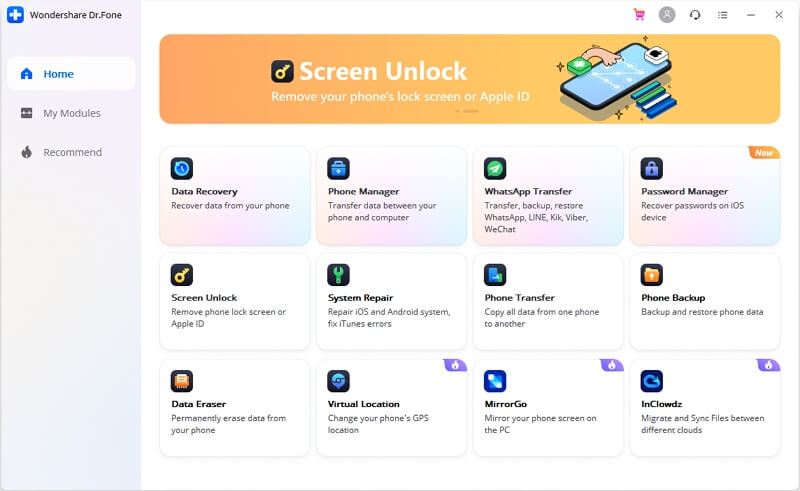
Step 2: Enable Recovery Mode or DFU Mode
You are required to boot your iPhone before the process of unlocking it can begin. Recovery or DFU mode needs to be enabled for that. To enable Recovery mode, select your iPhone Model and follow the program’s instructions. If Recovery mode doesn’t get enabled for some reason, click on the link at the bottom of the screen to enable DFU mode.
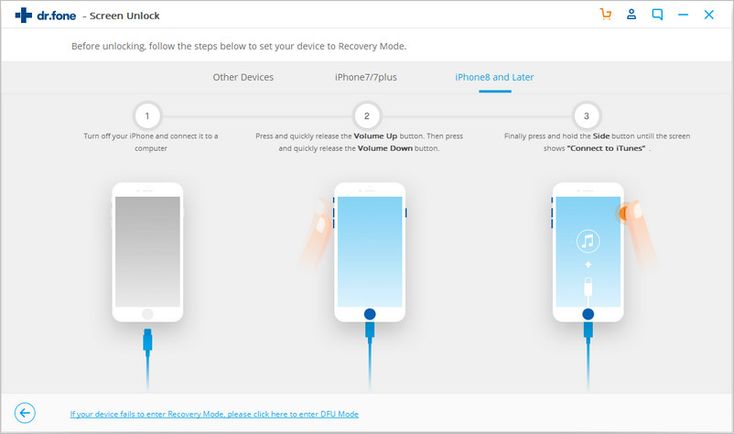
Step 3: Check and Confirm Your iPhone Details
When the Recovery or DFU mode has been enabled, you will see a screen with the iPhone model and iOS version details. The model of your iPhone will be auto-detected, and all you need to do is confirm your iPhone’s iOS version. Once confirmed, tap “Start” to begin downloading firmware.

Step 4: Unlock Your Disabled Device
With firmware downloaded, all you need to do is press “Unlock Now” to initiate the unlocking process. It will take a few moments, and your iPhone will be unlocked and factory reset. Use it now to your heart’s content.
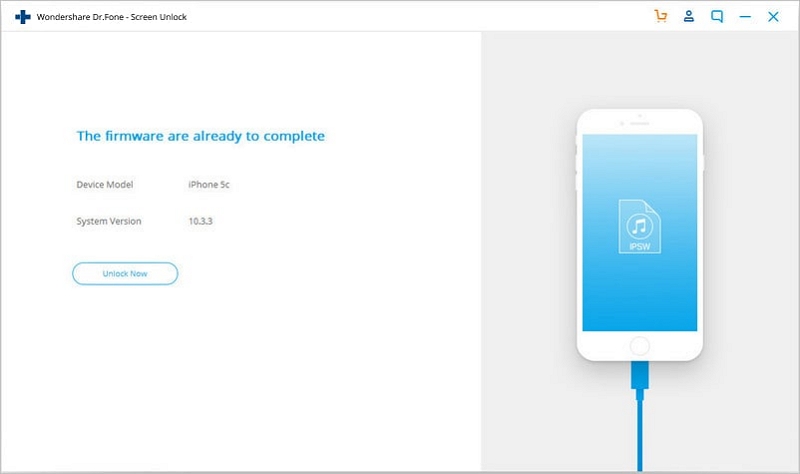
Wrapping Up
Pranks can be all about fun and laughter until something goes wrong and you are left with a disabled iPhone, and even unlocking it means all your data on the iPhone is gone. If you don’t have a backup, it can hurt. Dr.Fone can unlock your iPhone for you without needing a passcode, and who knows, if you look deeper, you might find a way to recover your lost data in it.
Follow Techdee for more!





