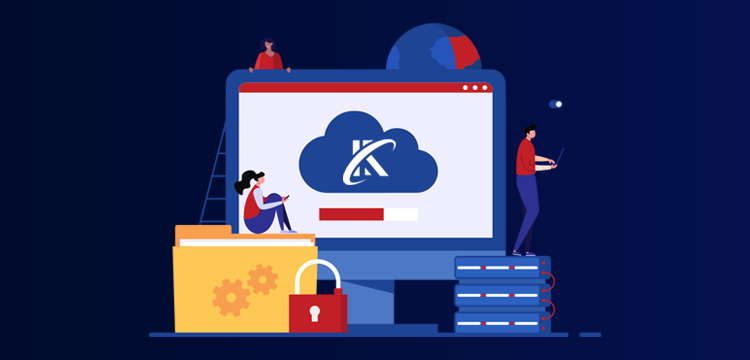The most user-friendly Photoshop alternative is now available! Introducing the AI Photo Editor by ImgCreator
AI Photo Editor is a ground-breaking AI-powered image editing application that enables users to design & edit images with text.
It is simple to use and produces high-quality images in a variety of styles, such as anime, oil painting, and many others.
Users can add, modify, change, or replace any objects in the image without needing to learn any skills. It is the perfect
Who is the Intended Audience for AI Photo Editor?
- Social media managers
- Bloggers
- Owners of small businesses
- Anyone else who wants to make professional-looking photographs without learning Photoshop or paying a premium designer fee?
Key Features of AI Photo Editor
AI Designer has four key features so far:
- AI-Editor : Modify any part of an existing image by adding or altering elements and details of the image
- AI-Fill : Expand the size and visible part of an image (outpainting) with similar styles of the original
- Remove Background : Remove the background of an image automatically
- TextEdit : Add and edit text to a generated or edited image
AI-Photo Editor – Alternate or edit part of an image
With AI Photo Editor robust AI editor, you may add, remove, or modify any portion of the image.
Select the area you wish to alter with your mouse, provide a description, and then click “generate” to see the results.
For instance, you may choose the girl’s section and enter “a wonderful hair decoration” in the text description field. Based on your description, you will receive two outcomes; choose the one you like best, or regenerate to find better ones.
You can use it to fine-tune your generated image or just edit your own photo without needing to know how to use complicated tools like Photoshop.
One-click Background Removal
AI Photo Editor makes it easy to remove backgrounds in just 3 seconds or less.
You can easily create a transparent background or change it to any image of your choice.
This feature is perfect for creating professional-looking banners, visual presentations, product catalogs, and graphics.
Remove backgrounds quickly and easily with one click, even for complex images. AI Photo Editor’s AI assistant accurately identifies the target elements and precisely cuts them out, so you can place them in the desired location without any hassle.
AI-Fill
AI Photo Editor’s AI function allows you to expand your images without distorting their shape. It also enables you to easily change the background of newly cut elements.
To use this function, choose ‘AI-Fill’, select the area you want to expand, and click generate. Again, you can choose from several different results and pick the best one for you.
Additionally, AI Photo Editor’s AI-FILL function expands the picture while preserving its original lighting and shadow. This ensures that the output maintains a realistic and consistent appearance with the original image.
Add Text To Image
AI Photo Editor’s text editing feature allows you to add personalized text to any image, bypassing the limitations of AI text generation. You can select from a variety of fonts and place your text, words, emojis or WordArt images freely on the image. Customize the size, font, and color of your text with just a few clicks to ensure it fits perfectly with the image and creates the desired effect.
Layer-based editing
Imgcreator’s layer-based editing feature allows you to make precise and nuanced changes to each element of an image. You can independently adjust the position, size, and sequence of each element, which gives you more control over the final result. Additionally, you can modify the opacity, brightness, saturation, and contrast of any element, making your creations more realistic and dynamic.
How to Use AI Photo Editor?
- Start with an image: From any image on the Imgcreator.ai website, you can click the “Edit” button to drop into an editor with that image as the starting point.
- Start with a blank canvas: If you’d prefer to start from scratch, you can bookmark and use the following URL: https://imgcreator.zmo.ai/products and then drag your image into the canvas
How Much Does it Cost to Use the AI Photo Editor?
Most features of AI Photo Editor are entirely free.
However, if you choose to use the AI-Edit, AI-Fill, or AI-Generate features, it will deduct two credits from your credit balance for each prompt you submit, regardless of how many pixels you fill in.
You can easily earn credits daily by completing missions, and there is no subscription required. Additionally, you can purchase additional credits from your account center at any time if needed.
What are some use cases for AI Photo Editor?
- Poster design
- Realistic photo editing
Tips and Tricks for Using AI Photo Editor :
- To ensure the AI-Fill feature generates accurate results, provide enough relevant context for the area you want to expand. This will help the model understand the style of the image and maintain consistency.
- When expanding multiple elements, it’s better to extend the canvas multiple times instead of doing it all at once. First, expand the surrounding canvas of the first element and then expand others one by one.
- To avoid image distortion, make sure the element you are expanding occupies about 40% of the canvas. This will help ensure the final image is complete and not ruined by the expanded background.
- Keep in mind that the Remove Background function focuses on the main objects, so if you want to cut out a small object, like a flower held by a child, make sure the object is large enough. Otherwise, the results may not be accurate.
Follow Techdee for more!