Text, images, videos, documents, and locations are just a few of the types of data that WhatsApp supports sending and receiving. Using this cross-platform freeware, users can remain in touch with friends and family whenever and wherever they like. Both desktop PCs and mobile devices can be used to access WhatsApp. This article will show how to use iTop Screen Recorder to record WhatsApp video and voice calls and access WhatsApp from computers.
One of the best features of WhatsApp Web is the speedy message entry and immediate download of pictures, photos, and videos. Additionally, it allows you to carry out other work while engaging in video chats through your PC, offers video calls on a larger screen, and ensures that callers and recipients can see and hear each other clearly.
How to use iTop Screen Recorder to record WhatsApp calls
Users of WhatsApp’s desktop application can make and receive free calls and chat for free, and also share media files and record the chats and calls to share with friends. You can use iTop Screen Recorder to capture WhatsApp video calls on your computer with audio in an easy way.
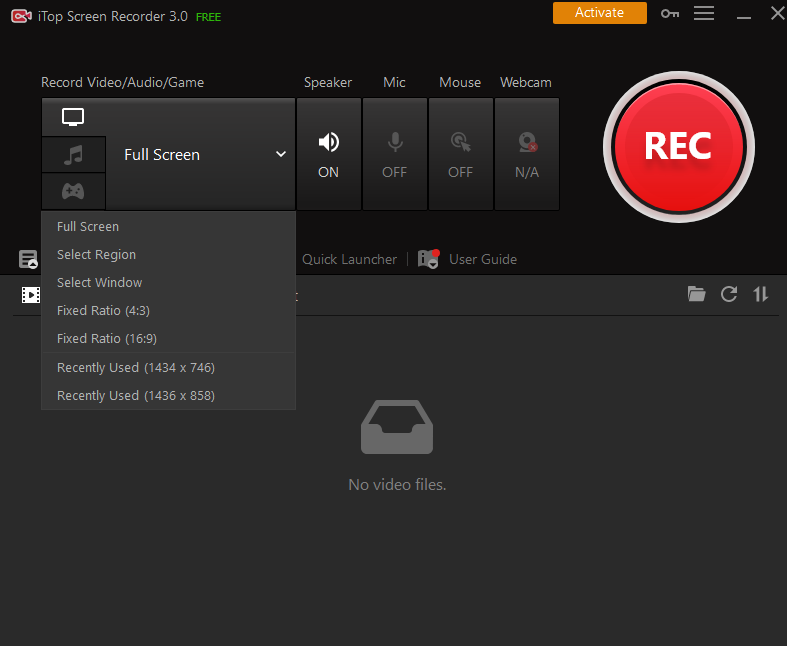
iTop Screen Recorder enables you to record nearly everything on your PC screen for free, including WhatsApp chats, Zoom meetings, games, and movies. You do not need to create an account and there are no advertisements. Its video files support AVI and MP4 formats, and you may schedule when to start recording.
iTop Screen Recorder is also a free WhatsApp voice recorder that supports unlimited audio recording and doesn’t require a credit card. You can record WhatsApp voice calls using the “Record Audio” recording option in iTop Screen Recorder and store the recordings as MP3 files on your PC.
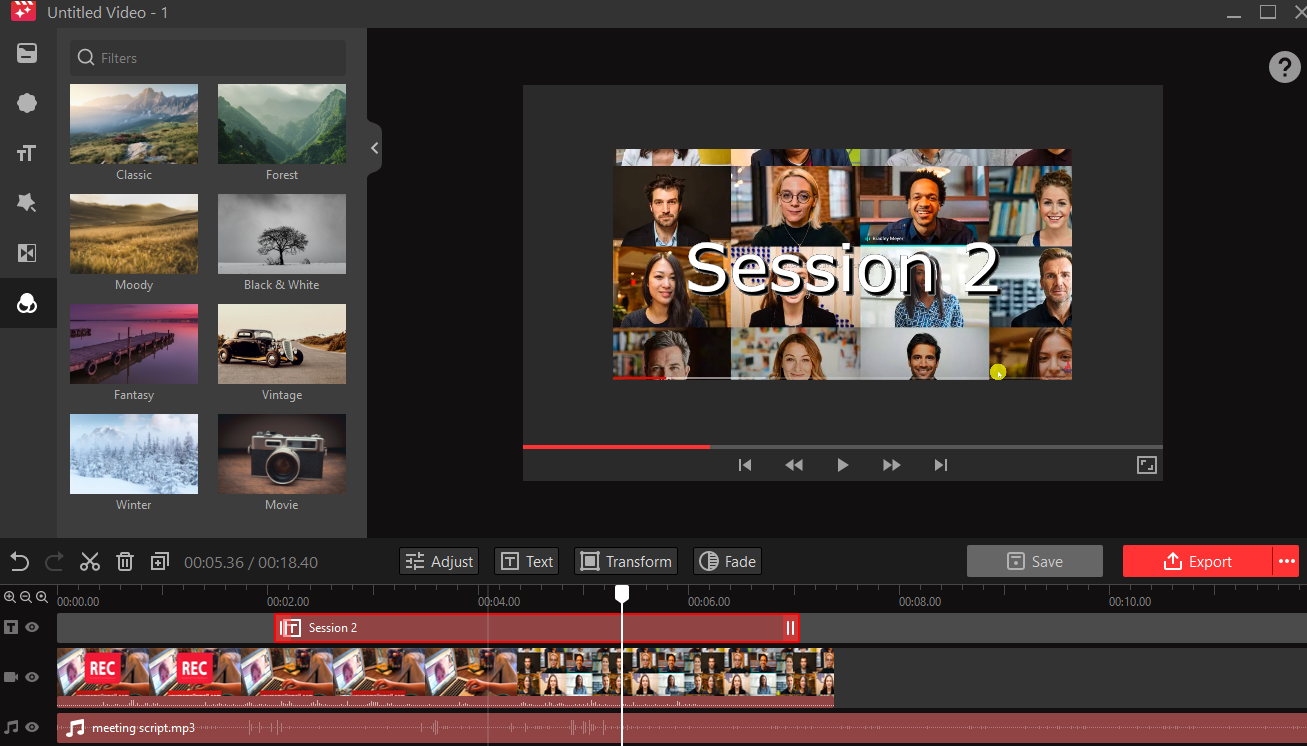
In iTop Screen Recorder, there is a Real-time drawing option. In the “Record Screen” mode, you can concurrently create boxes, lines, or highlights while recording with no limits. You can also take a screenshot of a WhatsApp discussion to quickly record your conversations.
Simply follow the easy steps listed below to record a WhatsApp call.
Step 1: Download and install the iTop Screen Recorder program from the iTop official website. Launch the program and choose to record a full screen, a selected region or fixed ratio screen.
Step 2: Set the sounds. Press the Speaker and Microphone buttons on the iTop Screen Recorder tab to start and stop recording computer sound and your voice.
Step 3: Start your video call by launching the WhatsApp app on your PC. The recording can then be started or stopped by clicking the REC button on the iTop Screen Recorder or by pressing the shortcut keys.
Step 4: Play and review the WhatsApp video that was captured by going to My Creations.
Step 5: To edit the recorded video, use the built-in iTop Screen Recorder video editor to trim it to any length and add music, filters, and subtitles.
Step 6: Upload the recorded video with a single click to Vimeo, Facebook, and YouTube.
Using WhatsApp on a desktop or a laptop computer
Step 1: Install the Desktop Client on your computer in order to begin making audio or video calls.
You can use WhatsApp on your PC without installing the Desktop Client by using the browser, but the audio and video call features won’t work. This option just offers chat and media file sharing.
Step 2: Launch WhatsApp on your phone, choose “Linked Devices,” and scan the QR code with your phone by pointing it at the computer screen.
WhatsApp is now accessible on computers. To make a video or voice call, you click the corresponding icon. By clicking the clip icon, you can also talk and share pictures, movies, or other media assets.
Distance is no longer a barrier when it comes to interacting through a simple video conversation thanks to WhatsApp’s desktop version, which allows more users to enjoy connecting with people remotely. Even better, you can record WhatsApp video calls and watch them later or send them to others. To start recording your WhatsApp calls, refer to the instructions above.
Questions and answers
Q1: Do WhatsApp video calls have a time limit?
WhatsApp video calls are unlimited in length and cost nothing to make.
Q2: Why am I unable to share videos over WhatsApp Web?
Users of WhatsApp messenger cannot share files bigger than 64 MB. You should compress or shrink a huge video file if you have one.
Q3: What is iTop Screen Recorder’s maximum recording time?
You can record any time length without limits. It’s entirely free.
Q4. What is the best free method for recording WhatsApp audio calls?
The ideal program for WhatsApp call recording is iTop Screen Recorder. With iTop Screen Recorder’s Audio-only recording mode, you can record WhatsApp audio calls without paying a cent.
Follow Techdee for more!





