Most Fire TV users claim that Cinema HD doesn’t notify you when a new version is available. On the other side, a few people report that it won’t get updated after clicking the update button, and simply it gets stuck on that page.
So, this page helps all users who want to update the Cinema HD app on Firestick devices such as Fire TV/Lite/4K.
What is Cinema HD?
Cinema HD is a video stream fetching tool that is available for Android-based devices. It gets everything in the entertainment category such as favorite movies, shows, documentaries, animation, Netflix originals, Prime content, and series on Smart TVs.
Real Debrid users can enable their premium service and load top-quality links for an amazing experience.
Basically, this application can be run on many streaming devices including FireTV, Roku, Nvidia Shield, PS, TV, and Android mobile/tablets.
Unfortunately, it can’t be downloaded on other than Android devices like Windows, Mac, and Linux. On the bright side of things, you can install Cinema HD on Firestick.
Let’s get into the topic straightaway.
We’ve added two ways here: Manual and Automatic methods.
Updating Cinema HD on Firestick Manually
This is the recommended method when your Cinema HD fails to update automatically. Please note that it can erase your Cinema HD data such as History, Downloads, Recommendations, Favorites, etc.
The lucky part is you can backup/restore your data. Before going to do a manual update, click the backup option.
- First, Uninstall the old Cinema HD version from your device completely.
- To do this, Long press on its icon and click on Uninstall. For reference use this video.
- Open the Downloader on your Firestick device.
- Download the newest Cinema HD Apk from the official site using Downloader.
- Click on the Install button, once it got a complete download.
- Again, you will get another window to click Install.
- Wait for the finish.
- Now, open the app.
- The next steps would be basic, you have gone through them (Like Allow, OK, etc).
- Finally, Enable the Apps from Unknown Source for Cinema HD.
Update Cinema HD via the App (Automatically)
In case you’re not receiving the automatic updates from Cinema HD and it stops reminding you of the latest version. It may be because of several reasons.
- You may accidentally or intentionally click on “Do Not Show” next time in the app updater.
- Your device may not be connected to the Internet.
- Using unofficial apps such as fake, modified, cracked versions.
How to update Cinema HD right from the app.
- Open the Cinema HD app on your Firestick.
- Navigate to the Settings of the app from the menu.
- Click on the “Check for updates..” option.
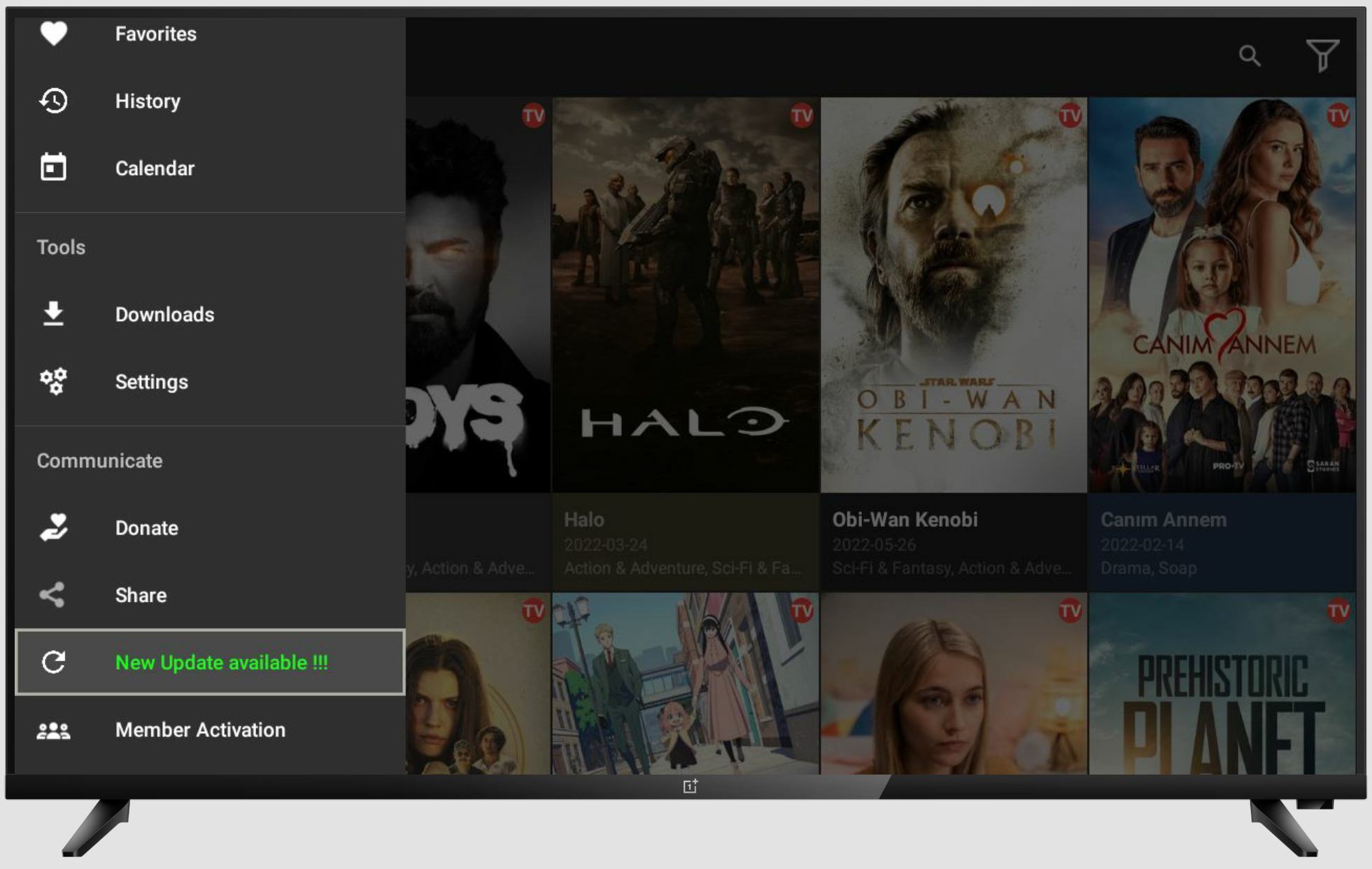
- The app got closed now.
- Reopen the app.
- Now, you will get a pop window.
- Click on Update.
- Install Cinema HD.

Frequently Asked Questions
Should I download it from the Play Store?
As Cinema HD delivers pirated content through its system, Play Store doesn’t allow it downloaded. But, there are a few fake apps hosted on Play Store, they aren’t official versions.
Why Cinema HD is not working after updating?
It mostly happens when the previous version is an unofficial or mod version. You must have to reinstall manually by downloading the mod version again. If it occurs for the official version then simply roll back to older versions. The new version may not support your device.
After clicking the update button the app gets closed, how to fix it?
Actually, it will redirect you to the old official website but that website is no longer working. That’s the reason for this issue. You better visit another website, cinemahd.app manually to check updates.
Should I follow the same steps for Android TV?
Almost the same but the only difference the settings, options, and interfaces.
Is it safe to download the apk file from third-party stores?
It depends because few websites offer the original version while some stores provide the modified version. If you have doubts about security issues then simply scan it with trusted anti-virus tools.
Conclusion
This ultimate updating guide has helped you while updating the Cinema HD application on your Amazon devices. Let me know in the comments if you’re facing any problems regarding the Cinema HD update or installation.
Follow Techdee for more!





