As a rule, meetings, whether on-line or in a conference room, are scheduled and hosted by the same person. In Zoom, however, the role of the host is much more versatile, with users being able to share or delegate some of their duties.
In fact, this useful app allows provision for a co-host, or at least an alternative host in case you can’t make it to the meeting. But you can also pass the host controls over if you have to leave the meeting suddenly. This ensures that everything continues to run smoothly. But how exactly do you change hosting duties in Zoom?
HOW TO PASS HOST CONTROLS
You’ve probably sat in a meeting where things went on for too long. A not uncommon situation when a team is trying to solve a problem. Often, these meetings are facilitated by Zoom, and participants can be from all over the world.
But what if the host overseeing the session needs to leave? It could be that the meeting was too long, and they have a prior engagement. Or that something suddenly came up.
Fortunately, Zoom lets you pass the host controls to someone else in the meeting. Here’s how you do it:
- Select “Manage Participants” in the host control bar.
- Open the list of the participants, hover over the participant who is going to be next host and then select “More”.
- Now select “Make Host”.
- Confirm the selection by clicking “Yes” on the popup window.
That’s how simple it is, just a few clicks, and someone else can take over the Zoom meeting. But here are a few things to remember when it comes to how this process works for licensed and free users.
- Hosts who are licensed users can pass the host controls to a free user, and the meeting will still run for an unlimited amount of time.
- Hosts who are free users can pass the host controls to any user, including licensed, for a limited time of 40 minutes.
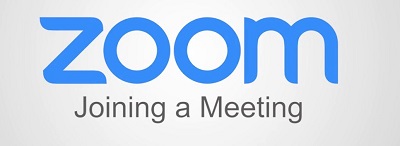
ADDING A CO-HOST
If a Zoom meeting is hosting a large number of participants, as is the case with some webinars, the presence of a co-host can be immensely helpful. If the primary host’s job is to give a lecture, it’s good to have an extra host to ensure that they’re not interrupted by tasks, like starting and stopping a recording or interacting with participants.
Put simply, someone’s who’s going to deal with a more administrative portion of the meeting. The host can assign co-costing duties during a meeting, and it’s important to point out that the co-host can’t start the meeting on their own. So, here’s how you enable a co-host in Zoom for your personal use:
- Log into your account on the Zoom web portal.
- Select “My Meeting Settings”.
- In the “Meeting” tab, select the “Co-host” option and make sure that you enable the setting by toggling the switch to “On”.
If you’re trying to do this, and you see that the option for Co-host is grayed out, that probably means that you’re not the Zoom administrator, but just a member. You’ll have to reach out to the Zoom administrator.

ALTERNATIVE HOST FEATURE
Often, even when you plan everything out perfectly, things don’t always turn out the way you want them to. This happens all the time and can be hugely inconvenient. But that’s why it’s good to have a contingency plan. If there’s a meeting that’s important to the entire team, or an important lesson for students, you want to make sure they don’t miss out.
In this respect, the Alternative Host feature in Zoom can be a lifesaver. One licensed Zoom user can select another licensed user to become the alternative host, for whatever reason. The alternative host will be notified by email and receive all the instructions on how to start the meeting itself.
The alternative host can also receive scheduling privileges, in case they have to make further appointments in the absence of the original host. Here’s how to designate an alternative host in Zoom:
- Log in to the Zoom on your computer.
- Select the “Schedule” (calendar icon).
- Select “Advanced Options.”
- Type in the name or email address in the “Alternative Host” box.
- Click on “Schedule” to finish the process.
- Now the Alternative host will get an email notification that they are the designated replacement.
Pro Tip: if you’re using this feature for a webinar, make sure that the original host has a Zoom webinar add-on.

ZOOM MAKES HOSTING MORE EFFICIENT
There are no certainties in the world of online meetings. Things get moved around all the time, canceled, and technical issues occur. With Zoom, disruption is reduced to a minimum. This includes making sure that hosts can do a better job in the meetings and webinars.
If you need to pass the mantle on to another recipient and leave, no problem. If you need a host or a back-up host, Zoom has your back too. It’s all a matter of a few clicks, and you can breathe a little easier. Why not try having a dedicated ‘host virtual background’ that whoever is hosting the meeting can use.
Have you ever hosted a meeting or a webinar with Zoom? Let us know in the comments section below.





