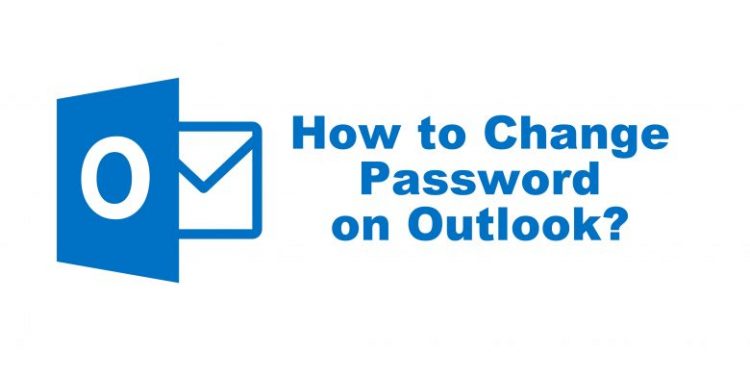In this article, I am going to discuss with you the three ways to change your password in Outlook. We know that Outlook is the most recommended and trustworthy email client around the world. But sometimes, Outlook Keeps Prompting for Passwords. In such a scenario, you need to read this blog.
Are you sure want to update your profile password in Outlook, then you have to change it easily following these steps are::
- Check your email account with an email provider like Gmail, Office 365, iCloud, Exchange Server, etc.
- A desktop advantage like Microsoft Outlook.
It is observed to update recommendations in the Outlook desktop client. It doesn’t change the email password. Firstly, you should change your password with the help of an email provider. However, we are giving you the best Tips for changing passwords in Outlook.
Step 1. How To Update Your Microsoft Outlook Client Password
- If you are using Office 365, then follow below the steps.:
- In outlook, Select File> Account Setting> Update Password.
- Update your password and your app password and then click the ‘OK Button.
- If you are using an Office 365 or Outlook 2010,2013, 2016, or 2019 with subscribing annual updates Outlook as an independent application, some of the following steps areas:
- In the menu bar select File> account Info > Account Settings > Manage your Profiles.
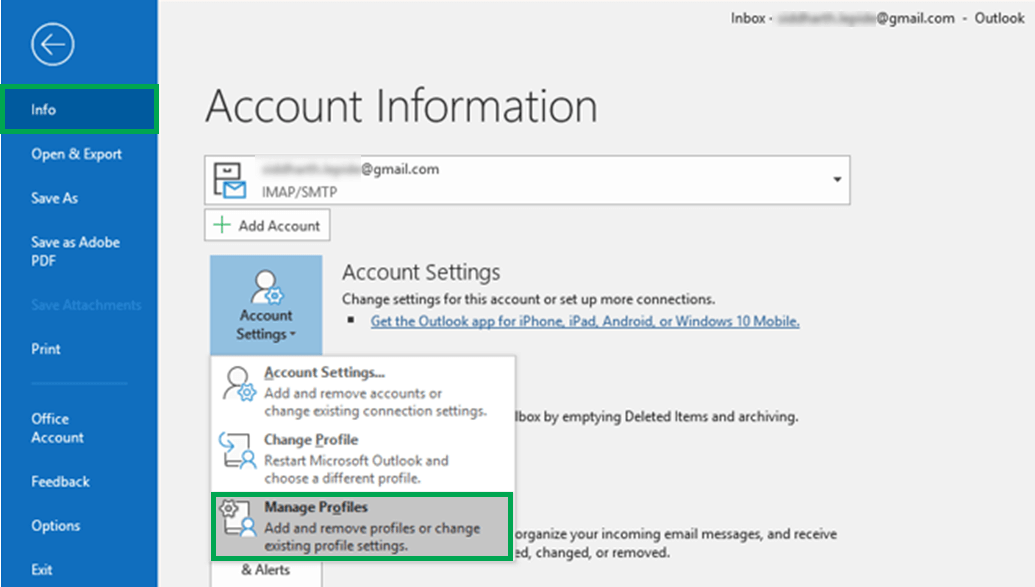
- Then, tap on “Email Accounts”.
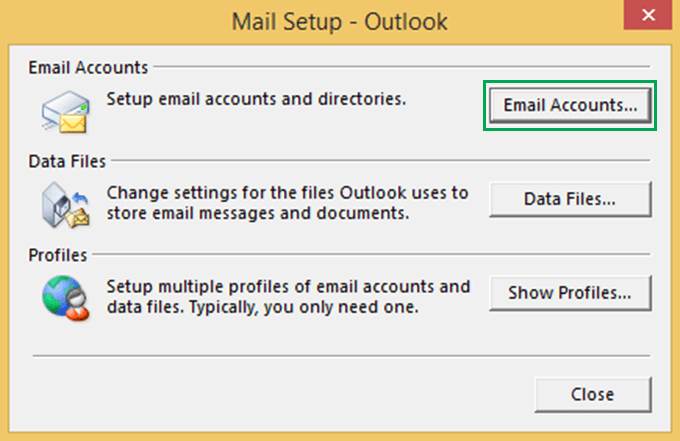
- After that, open the dialog box window, Tap on the “Email” and click on the change.
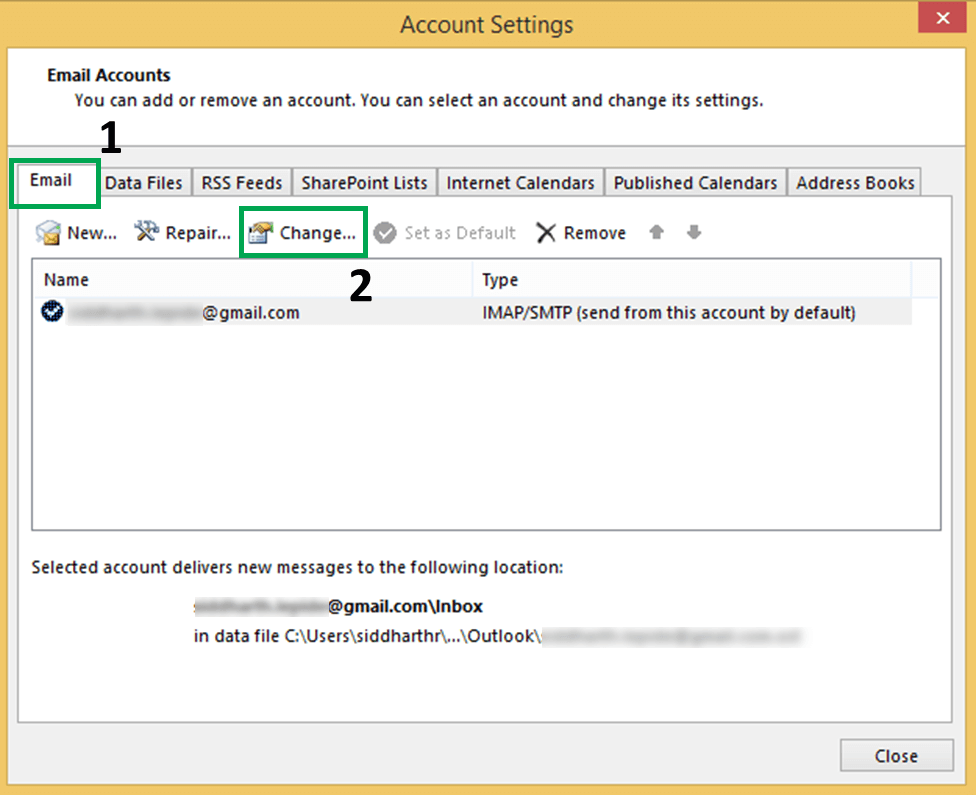
- Then, a window shows a pop-up “Change Account, Click on the “Login Information” and fill in your information and Tap “Next”.
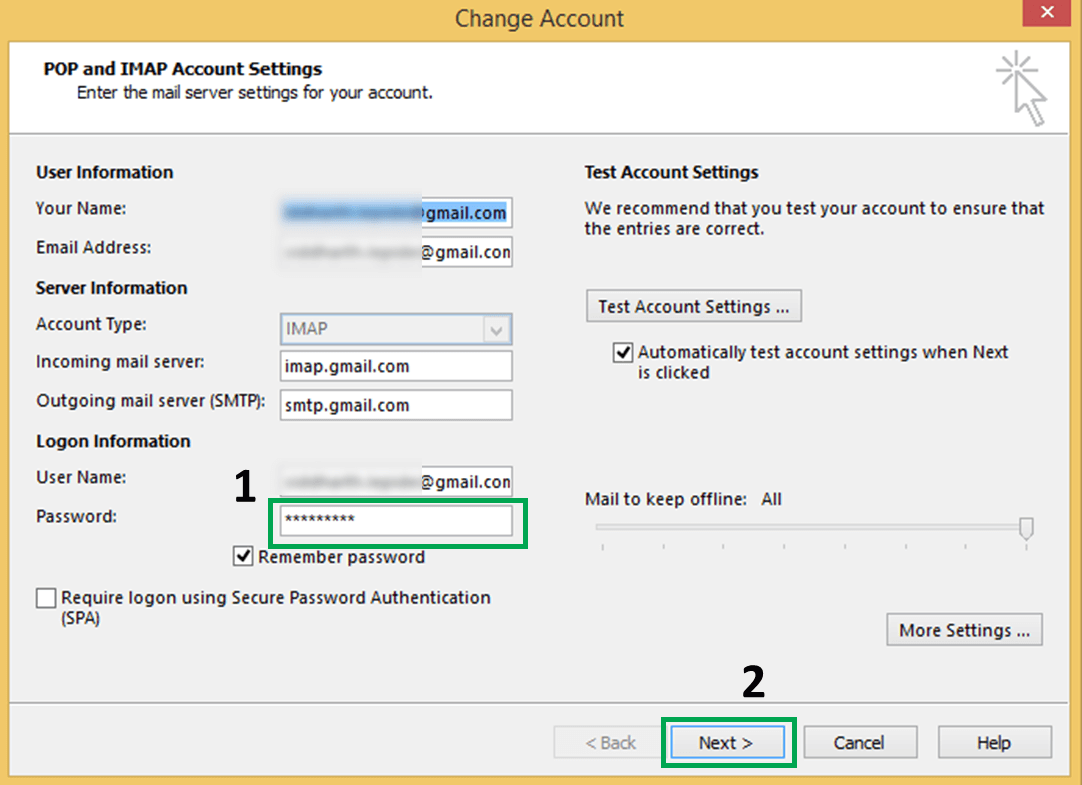
- Now, You should wait for the tasks to complete. Once the Tasks appear in green highlight, then exit the window using the Close Button.
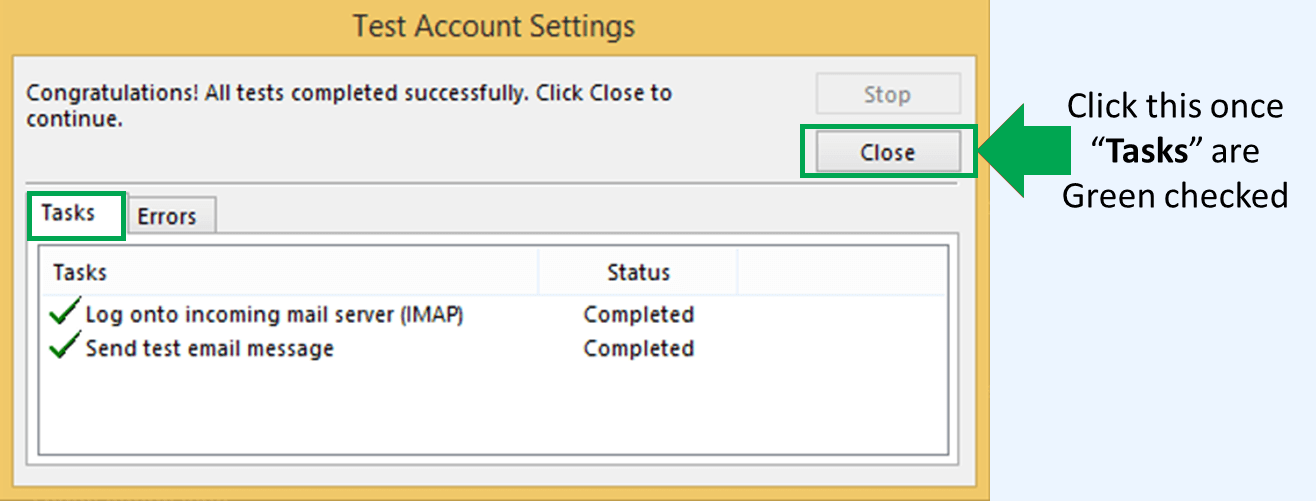
Step 2. How To Update Your Outlook.com Password In A Few Minutes
Here, If you want to use Outlook.com as your email service provider, Now you should follow these steps to change your password.
- Firstly, you have to log into your Outlook account. And find the Security page and click on” Change my password on the dashboard.
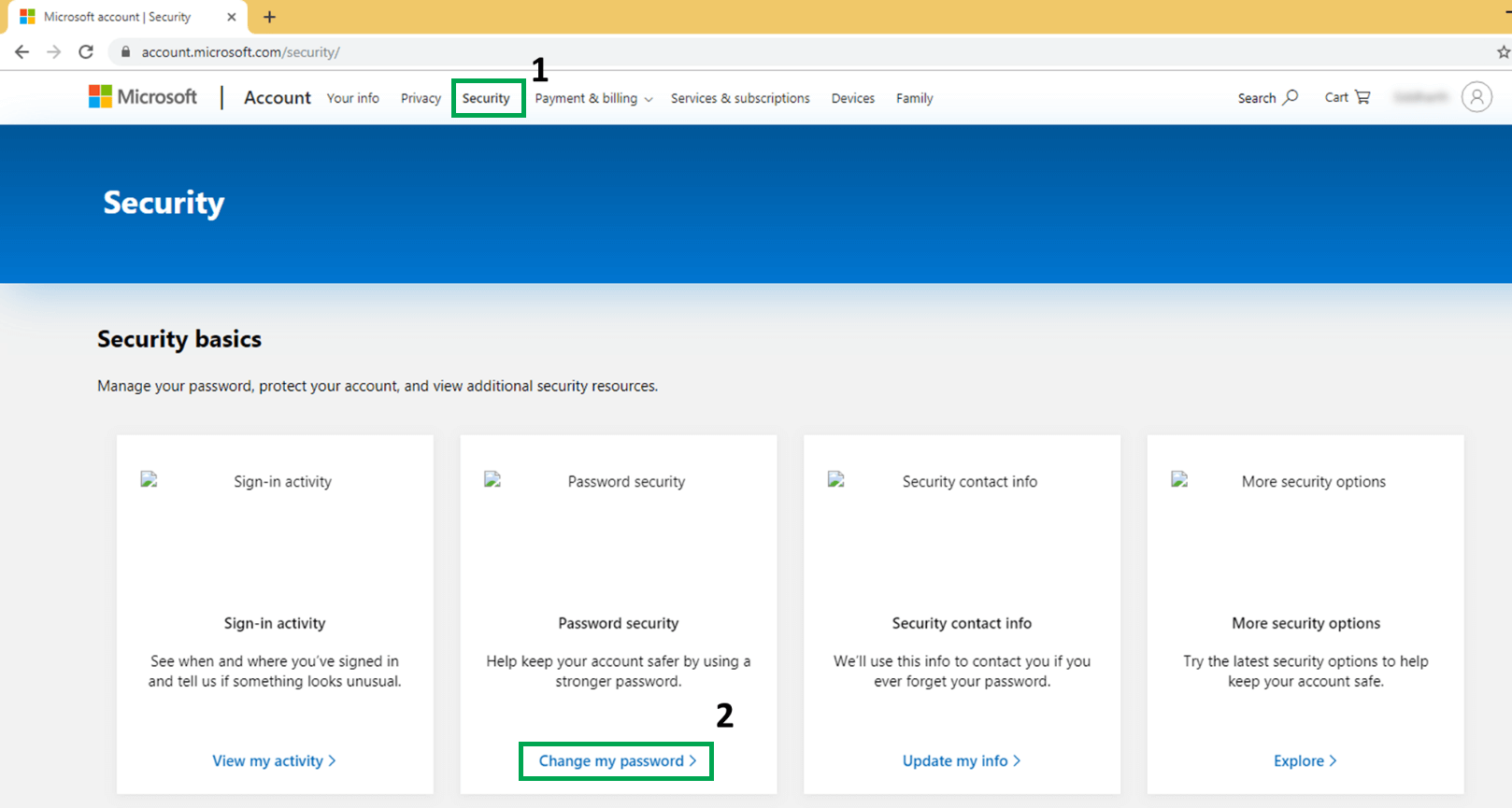
- Next step, If you enter to change your password then fill in your current password and go to create a new password, and then re-enter your new password. And Tap on the “Save” button to save.
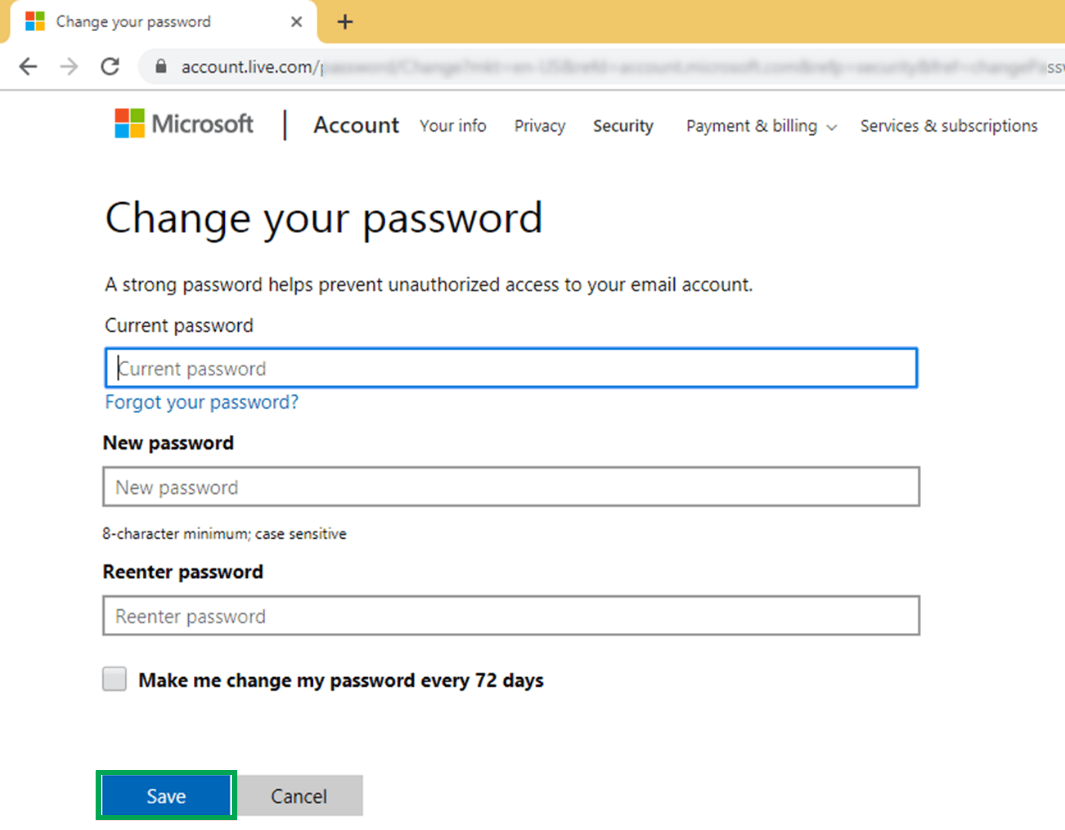
Step 3. How To Do A Very Easy Automated Solution
If you are thinking about resetting your password, Don’t do a good job. Therefore it is suggested to get this with the help of a professional tool like Password Recovery Tool. There is a solution to change your outlook passwords. It makes no difference how composite the password is. This professional tool is very comfortable with all the latest versions of Microsoft Outlook 2016.
Summary:
Nowadays, It’s Compulsory to change your Outlook password at a regular interval. It reduces the possibility of security breaking. In this Article, We describe the three best steps to change your Outlook password. If you have any issues related to these steps then anyone can contact me.
Thanks for reading. Follow Techdee for more!