Are you finding it hard to backup Whatsapp on your device may it be Android or the iPhone?
Do you want to transfer all your essential data including the media from Android to iPhone?
If you think that things can go pretty hard for you while managing the transfer then there is little to worry. There are several tools available to handle your task of data transfer quite easily. These tools have made the task easier to handle but this does not mean that all these tools are reliable enough to manage the smooth transfer. One of such alternatives to transfer the data from your Android to iPhone is the popular Wondershare tool called MobileTrans.
The MobileTrans Experience
Once you acquire the services offered by the MobileTrans it becomes easier to move all the essential data including the conversations from one cellphone to another. It is just a one-click thing to fulfill the entire process. You can get the software comfortably for all kinds of OS including Windows. Mac, iPhone, and Android. The data you can transfer may be photos, videos, music, contacts, and messages.
Today there are over 50 million people using the services of this amazing application. With all the impressive features it has become a popular name among mobile users. This has increased the number of audiences who even need it for their WhatsApp Business app. Thus, it is equally beneficial for both individual users and for business goals.
Features That Make A Difference
- Can create a backup for restoring on any device.
- Best for all iOS and Android devices.
- Restores the data on the same device or on the other device.
- Permits transferring data from Android to Android, iPhone to iPhone. Android to iPhone.
- Not important to root the device for transferring the data.
- Free upgrade of the Business Transfer feature.
Creating WhatsApp Backup with MobileTrans
Install the MobileTrans on your Windows or Mac computer. Once the installation completes you may visit the program, open it, and then choose the “WhatsApp Transfer” option. You need to find the “Backup WhatsApp messages” inside the WhatsApp tab.
The rest of the steps are as follows:
Connecting The Mobile To Computer
Make sure to connect the mobile to your computer. After you make sure that the devices are connected properly choose the option of “Backup WhatsApp messages”. The program allows loading the chats and shared files on WhatsApp before moving to backup. You will come across a new screen that will show the phone model and the different data categories of the data that you want to backup.
Choosing The Files
To initiate the backup process go and hit the button marked Start. In case the backup is needed on the iPhone you don’t have to click anything. The process will happen automatically. In case your origin device is the Android you may perform a certain set of steps. Go to the Whatsapp settings using the phone. It is time to change the settings from the cloud backup to the local backup. You are now ready to back up the internal memory of the phone.
Log in to your WhatsApp account that is used to move the backup from the cloud to the local. Skip the step of choosing Google Drive as a back. Instead hit the Continue on the new window. In this new window choose the option of Restore which will allow you to recover the WhatsApp data from the memory.
Complete Backup
After securing the data in the internal memory you can use the Wondershare MobileTrans to initiate the backup of the data to your PC.
Data Restoration
To restore the data after backing up the data on the PC simply connect the phone to the USB port of the system. Go to the MobileTrans and check “Restore to Device”. This is located on the WhatsApp tab which you used initially to do the backup. It is in the default system that it detects and reveals the backup. The backups include the date, name of the device, and file size.
Choose from the available backups and you will find the type of data that you want to get on your phone like the videos, messages, photos, and documents. Hit the Start option to initiate the restoration.
Wait until the process comes to an end. It is easy to convert the data to a destination phone. As the restoration completes check the Window.
Transferring WhatsApp from Android to iPhone
Wondershare MobileTrans is required to transfer the data on your WhatsApp from one phone to another. The process is easy and convenient to handle and can be completed in the following steps.
- Go to the program and click “WhatsApp Transfer”. Visit the “WhatsApp” tab of the previous backup process and select “Transfer WhatsApp messages”.
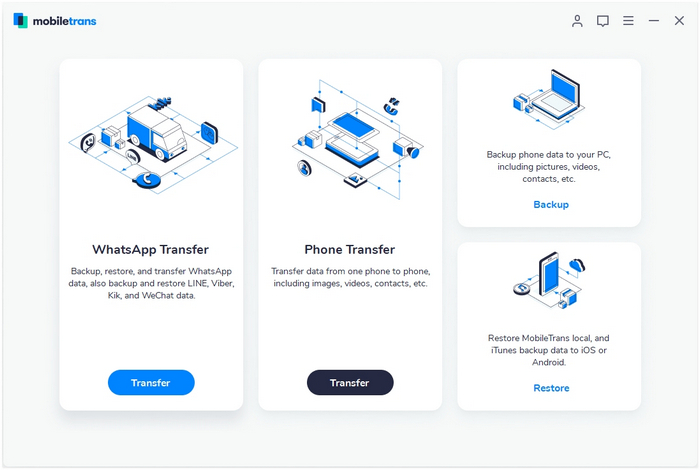
- Connect both your phones that you intend to use for the Whatsapp transfer. Before the transfer actually starts the program will let you load all the data including the messages and media.
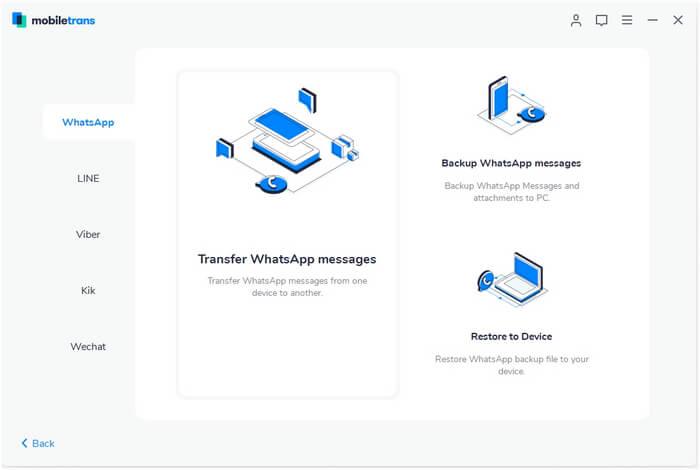
- Choose the Start option and permit the program to find out the two devices. You have the choice of choosing the WhatsApp that you want to copy or you want to overwrite. As you will transfer it from Android to iOS you will find the chats getting merged.
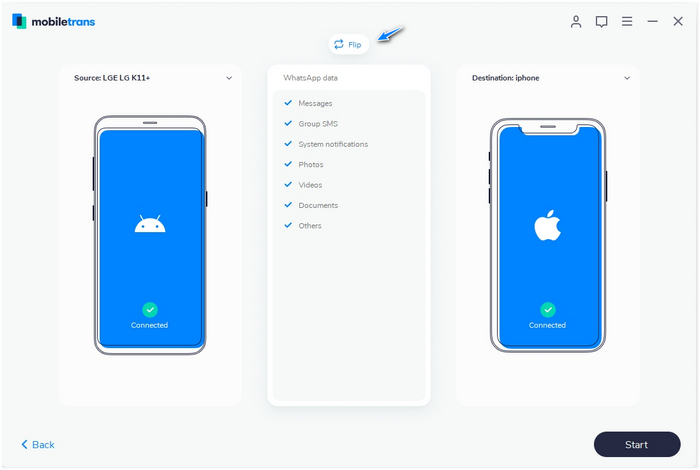
- The process of transfer needs to be handled very carefully. Make sure that you keep the phone free while the transfer is happening. After you get the message of transfer complete you can now disconnect the phones. Check the destination device to make sure that the data is completely transferred.
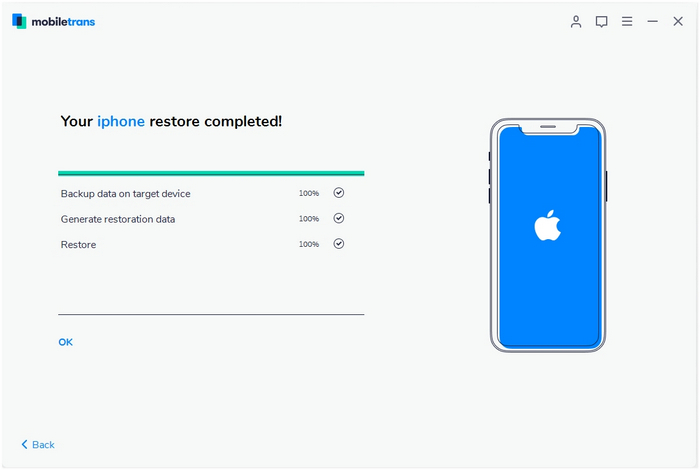 Conclusion
Conclusion
MobileTrans is a great choice for transferring your data. WhatsApp is a popular application for communicating personal and business messages and you will definitely need to transfer the entire data one time or the other. Wondershare has created this awesome application with the name MobileTrans to serve your needs.
Follow Techdee for more!





