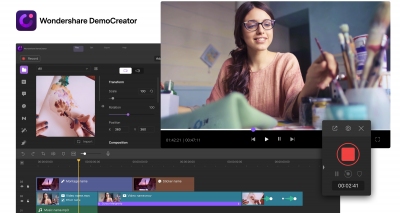Are you planning to create an impressive video? Are you a beginner who wants to edit the video like a pro? The process is not as tedious as you are thinking. Stop using the older versions when Wondershare DemoCreator is here that is an impressive video editing software. Record the video and make it look awe-inspiring with the tools and overlays that give a new life to your video regardless of the theme and the type. All you need is to spend a few seconds before the screen and create a great video. Use the options of record, edit, and import/export to let the world enjoy and praise your creation.
Whether you are a gamer, content creator, or the Vlogger, Wondershare DemoCreator has created the best tool for your video making skills. It is the most fantastic choice for all those who love making videos. Besides recording the editor also allows you to add the voice-over of your selection to the video.
How to Edit the Video Using Wondershare DemoCreator?
There is a list of editing tools that are added by the DemoCreator video editor for the sake of editing. They do the best for the videos in the least possible time. Here are some of the features that can help you edit the video with the DemoCreator:
1. Snapshot
The pro video makers are always looking for a preview to get the right video. Take the snapshot as you are watching the video on the screen. The still picture of the video frames comes on the screen. These captured frames can be used as the Thumbnails for the videos. The snapshots used for the thumbnail add a pro look to the video and it also helps in making the video more impressive for the viewers. The snapshot option is available in the right corner and it says Preview screen.
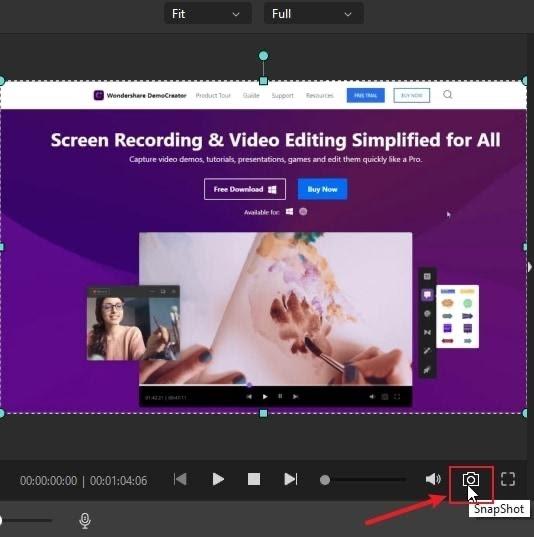
2. Voice Over
Many video makers find audios missing from the video. To resolve the matter they prefer adding the voice later on through the voice-over option. The purpose of adding voice is clear. It is used for giving additional information to the viewer. Whether you have added an extra voice or just putting audio in the muted video, the voice-over option by Wondershare is simply splendid. Add a voice or remove the one already there to make the video look really perfect. Just below the Preview Screen option, there is a mic icon to handle the job. Add the voice or adjust the volumes by using this icon.
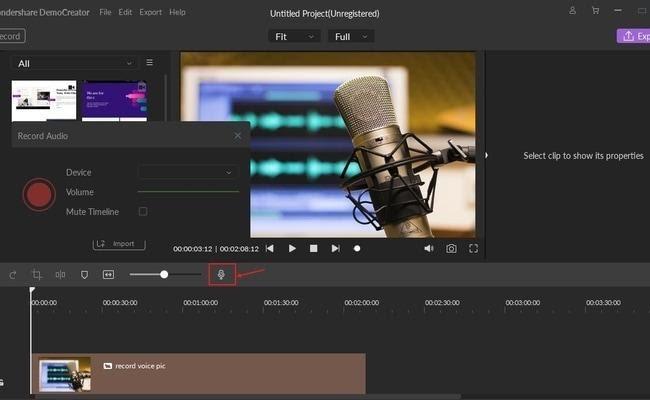
3. Transitions
Do you want the videos to look impressive? Try adding the creative transitions like fade, erase, swirl, ripper and morph. The transition really helps in changing the mood and overall look of the video. A video with transitions is way more interactive than the traditionally edited videos. Once again the Wondershare DemoCreator video editor allows to add the transitions even to the videos made by the beginners. Go to the left hand side of the screen and this is where you can find the option of improving the video with the different features.
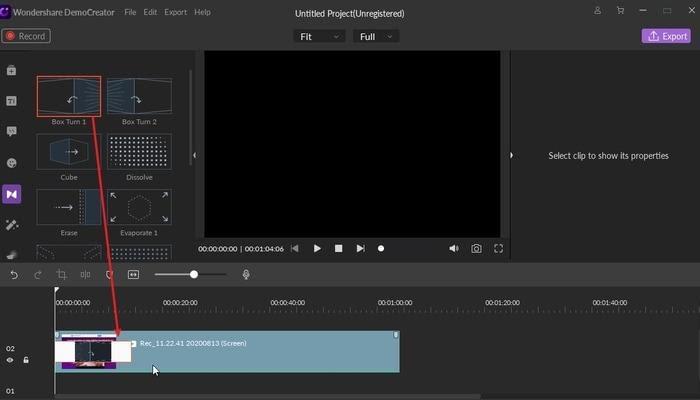
4. Crop and Split
Crop and Split are highly praised features added by Wondershare DemoCreator. These two functions can be used simultaneously when needed. They are available with the names crop and split. With the crop option it is possible to crop the video according to the ratio required.
![]()
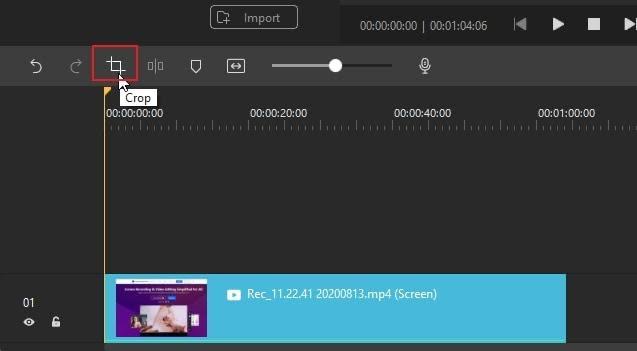
Splitting is a helpful tool in the editing of the video. This feature helps in either removing the chosen section of the video or moving it to another part of the video. It isn’t tough either. The beginners will find it equally helpful. All they have to do is stop and split the video and do the action that you intend to perform. 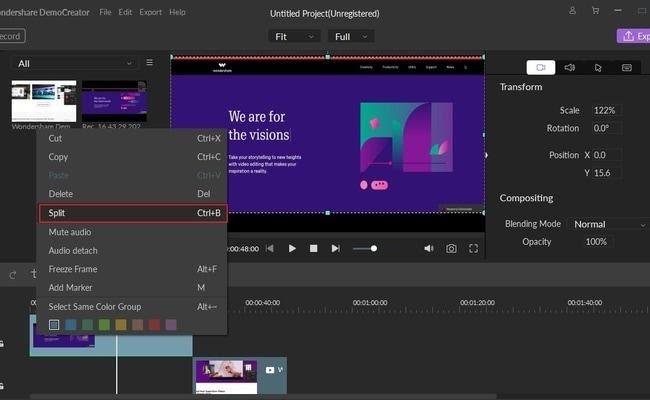
5.Import
Import function is required to assist the video maker in transferring the video to the existing recording. Under this function, either you select the individual files or one complete folder and add them to the video. The import functions can be performed in different formats.
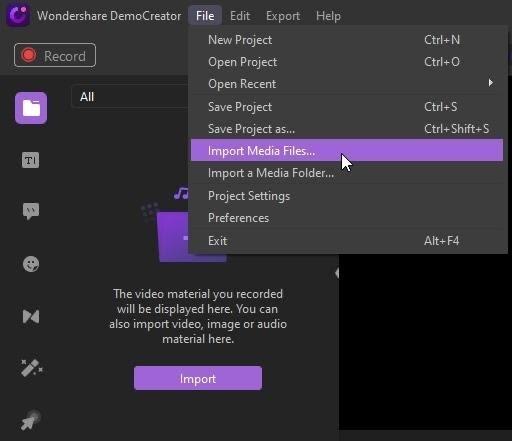
6. Export
After you have done the editing and the video is complete, it is ready to export. It is better to export in the highest resolution. Give a cinema like feeling and enjoy exporting the favorite creations in MP4, WMV, AVI, MOV, GIF, and MP3.
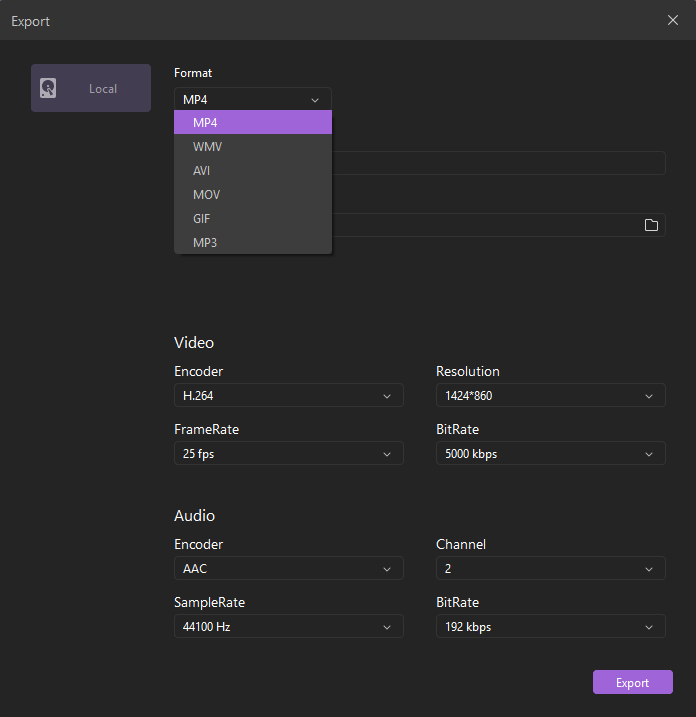
Conclusion
Wondershare DemoCreator is a unique way of handling the editing. The in-built editor makes it a perfect option for creating and then editing the videos as required. The wide range of features makes it a perfect choice for all kinds of users. Don’t worry about payments and costs. This is free of cost application to download that has all you need to use before reaching the professional level.
Now when you know much about choosing and using the best feature start working with this amazing video editor.
Happy editing!!
The Review
Wondershare DemoCreator
Are you planning to create an impressive video? Are you a beginner who wants to edit the video like a pro? The process is not as tedious as you are thinking. Stop using the older versions when Wondershare is here with an impressive video editor. Record the video and make it look awe-inspiring with the tools and overlays that give a new life to your video regardless of the theme and the type.
Review Breakdown
-
10