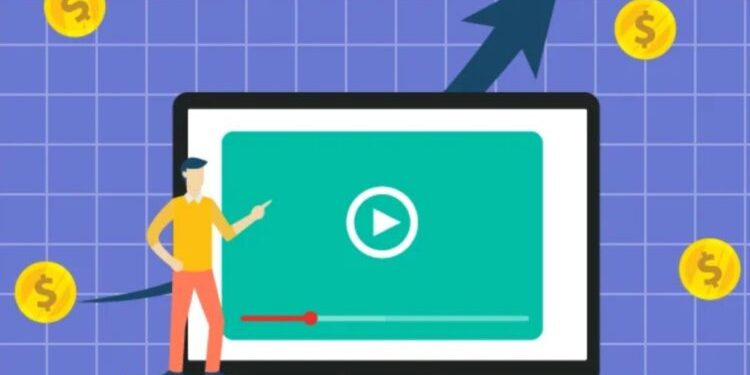Almost everyone enables the Autosave feature while working with Adobe Photoshop. But at times, even autosave fails to save your precious work like in case of a computer crash, hard drive corruption, power outage, or so.
If you have just lost your hours-long Photoshop project and want to get it back, then you’re on the right platform. This article aims to provide a comprehensive guide on everything you need to know about unsaved Photoshop recovery files.
Part 1: The Overview of PSD Files
Before diving into the solutions of Photoshop recovery, it’s important to get a quick sneak peek at PSD files.
1.1 About PSD files
PSD is an image format specifically created for Adobe Photoshop. Users can perform any editing action on a PSD file and then, convert it to another format like JPG. However, you cannot change a JPG or any other image file into PSD.
1.2 Why do PSD files Become Lost?
In most cases, the below reasons are at play when you lose the Photoshop files:
- Unexpected power failure
- Error in the Photoshop software
- A sudden crash of Photoshop, Windows, or your computer
- Human errors like accidentally closing the program or computer
1.3 Is That Possible to Recover PSD file?
The first question that pops up in mind is if recovery Photoshop file is possible or not. Luckily, you can get back the unsaved lost PSD files without going through any tech-savvy procedure. But it’s very important to start the recovery process as soon as possible to increase the chances of PSD recovery.

Part 2: How to Recover Deleted Photoshop Files Using Tenorshare 4DDiG?
Compatible with both Mac and Windows, Tenorshare 4DDiG is your ideal choice to get back the lost Photoshop files. The program uses advanced algorithms to detect and retrieve the PSD files in the original condition.
Besides, it also lets you recover almost 1000 types of data, from either your local drive or external storage. Plus, the recovered data is shown in categories to allow users to locate specific files easily using filters like File Path, File Type, and Modified Date.
All this coupled with a simple interface makes 4DDiG a go-to choice for both beginners and professionals if Photoshop not saving.
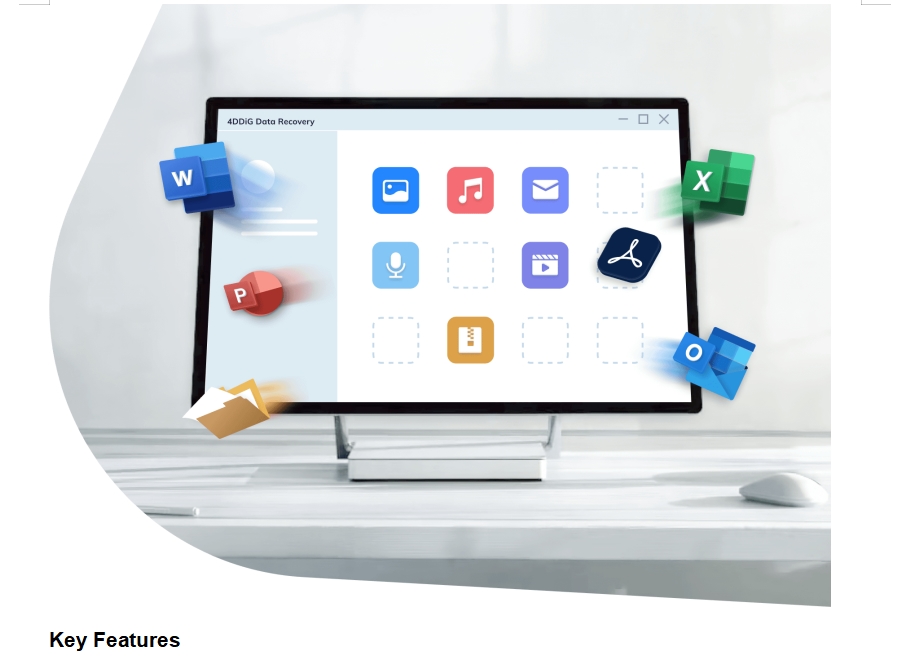
Key Features
- Offers a 3-click procedure to recover PSD files
- Lightning-fast recovery process.
- Supports all types of data
- Allows you to apply filters and scan for specific file types
- Real-time preview of the recovered data.
- Works on both Mac and Windows.
- Offers free customer support.
Check out how to recover unsaved photoshop files using 4DDiG:
Step 1. Complete the setup process and run the program on your PC. Then, choose the drive where you lost the PSD files.
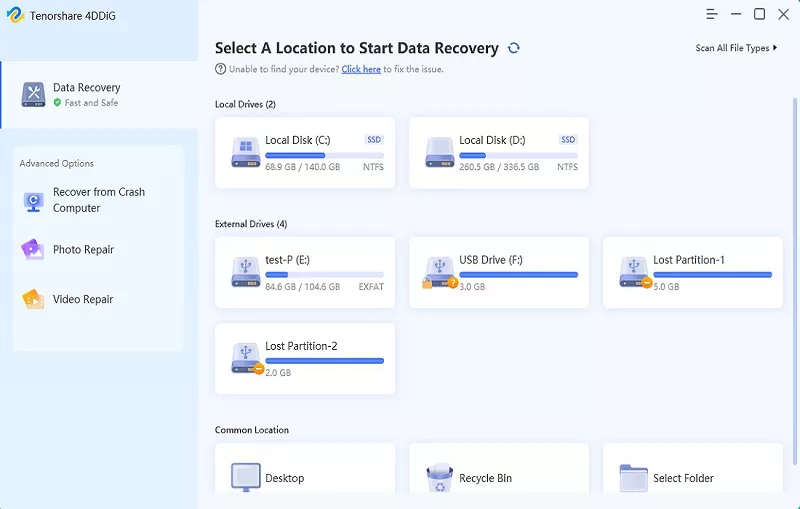
Hit Start to get started.
Step 2. Wait until 4DDiG completely scans the drive. You’ll see the recovered data on the screen.
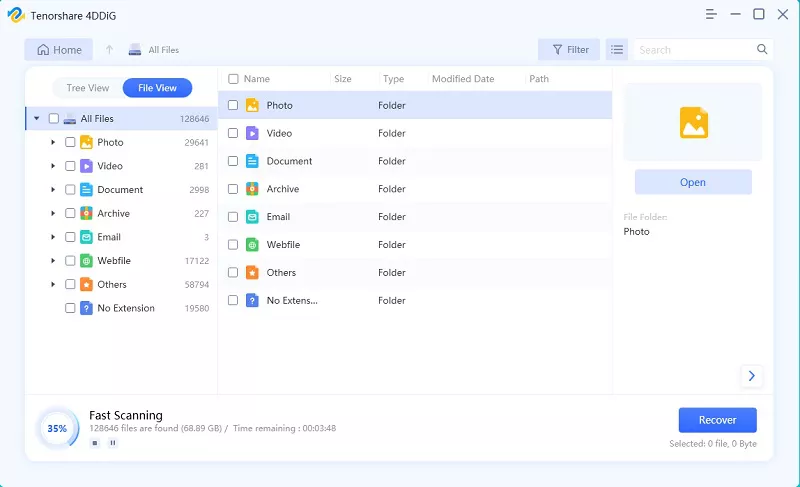
Step 3. You will be able to preview some Photoshop files, find the ones you want to recover, click the “Recover” button, and soon you will see your lost Photoshop files on your computer.
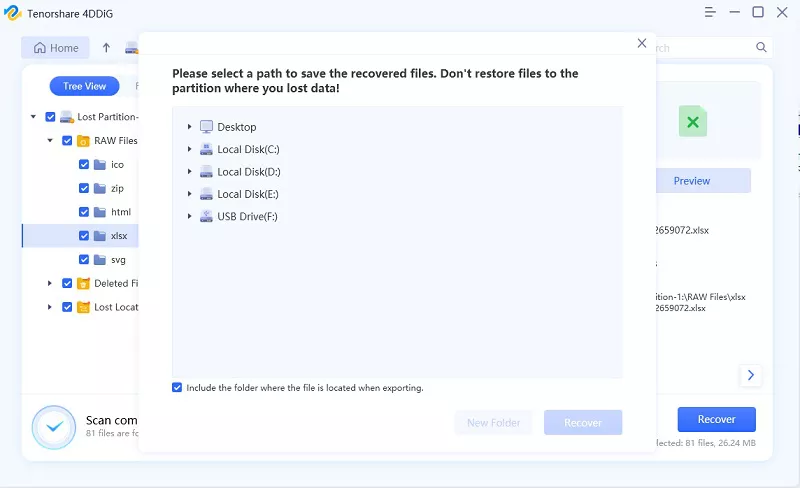
Part 3: Other Methods for Unsaved Photoshop File Recovery
Here are some other Photoshop recovery solutions that you should know about.
Method 1: Using the Autosave Feature
Just as the name indicates, this method entails using the Autosave feature of Photoshop. All you need to do is head to the Photoshop autosave location to see your PSD file.
For Windows, the autosave location is: “C:\Users\%UserName%\AppData\Roaming\Adobe\Adobe Photoshop %version of the program%\AutoRecover”
Mac users can access Photoshop autosave in: ~/Library/Application Support/Adobe/Adobe Photoshop/AutoRecover
Method 2: Recover Photoshop (PSD) Files from Recent Files
Knowing the importance of backing up your unsaved work, Photoshop automatically creates a list of recent files. This gives an opportunity for users to retrieve the document in case of an unexpected error.
Here’s how to recover deleted photoshop files from Recent Files:
- Launch Photoshop and navigate to File > Open Recent.
- Select your recent file from the available list.
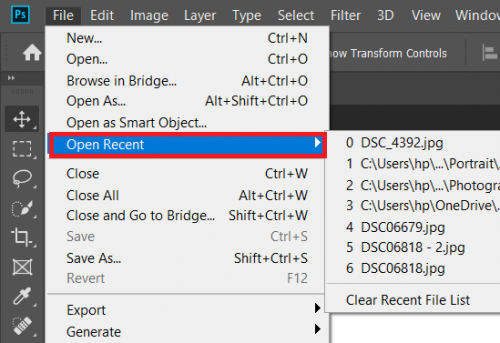
Method 3: Recover Photoshop (PSD) Files from the Recycle Bin / Trash
Trash or Recycle Bin is the default folder where the deleted files go if you haven’t deleted them permanently. It’s always worth a shot to look at your deleted PSD document in this folder and get it back.
Here’s how to do that:
Windows Recycle Bin
- Open the Recycle Bin folder.
- Locate and right-click your PSD file, if you find it.
- Hit Restore to save it back to the original location.
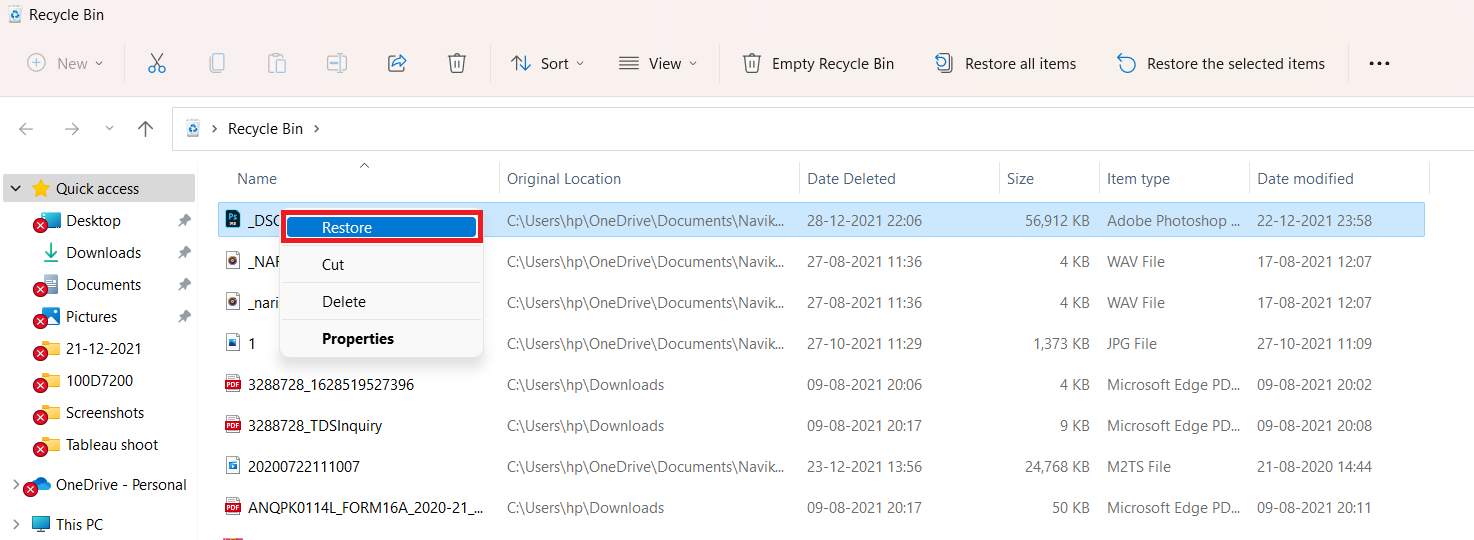
Mac Trash
- Open the Trash folder.
- Find and right-click the lost PSD file and hit Put Back.
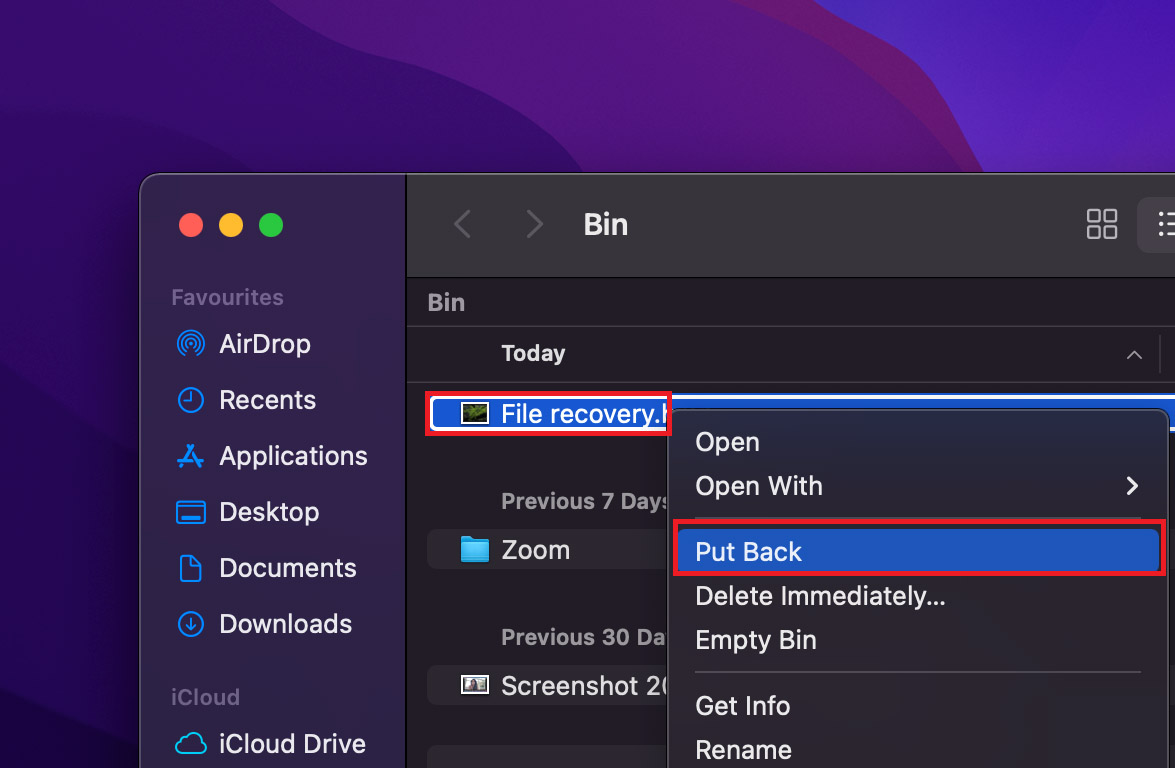
Conclusion
No matter how careful you are, sometimes it is impossible to avoid losing PSD files on your PC. But worry not. With this guide at your disposal, Photoshop recovery files are at your fingertips.
While you can retrieve them from Trash, Recent Files, or using Autosave, these solutions work in a few cases. That’s why we strongly recommend you to use Tenorshare 4DDiG to get back your PSD file quickly. This program has a 100% success ratio when it comes to retrieving unsaved PSD documents.
Follow Techdee for more!