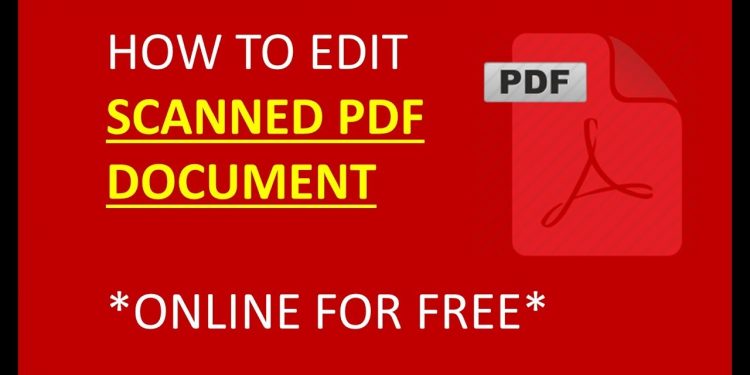The average office worker uses 10,000 sheets of paper a year but more businesses are moving towards a digital, paperless office.
PDFs or portable document formats have become a staple in offices across the globe. Advancements in technology have made converting scanned, paper documents into PDFs even easier but it hasn’t always been so simple.
Editing a PDF file is frustrating, but it doesn’t have to be. If you want to learn how to edit a scanned PDF, continue reading our guide below.
Import Your PDF
Scan your document to your computer and save it as a .pdf file.
Next, you’ll import your scanned .pdf file onto your PDF editing software. Open your editing software and browse to the location of the file and click open.
Perform OCR
Before editing, you must perform OCR (optical character recognition) on your document.
What is OCR?
Before OCR, documents were scanned to computers as images and individual elements couldn’t be edited. Dust particles from the scanner would appear on documents, the text wasn’t aligned properly, and the image quality wasn’t the best due to file compression.
OCR isn’t new technology but it has evolved to the point of being able to recognize hard to read print, inconsistently printed materials, and handwriting.
Select “Perform OCR” and choose the language source of your file. Now you’re able to edit individual elements of your document.
Edit PDF
Now that each character is recognizable, searchable, and editable, open the edit tab. Here are some editing options:
- Add and edit text
- Customize text such as font, color, size, rotation, or alignment
- Edit pages with the move, rotate, delete, resize, and insert
- Merge PDF files
- Split your PDF into multiple files
- Add or remove images
- Add or remove vectors
- Select, highlight, copy, and paste your text
It’s now easier than ever to convert and modify different file formats.
Not only can you edit your document any way you want but converting your PDF to any file format is easier too. For example, if you have a table or a graph, you’re able to convert it to a spreadsheet for quick and easy editing.
As you edit, make sure to save your work.
Save Your Edited PDF
Use the simple keyboard shortcut “CTRL + S” to quickly save your work. As you edit, it’s a good idea to save as you go if something should happen and all your work is lost.
Choose where you want your new document to be saved and you’re done.
Do You Know How to Edit a Scanned PDF?
Now that you know how to edit a scanned pdf and how this technology works, working on your next document won’t be a problem.