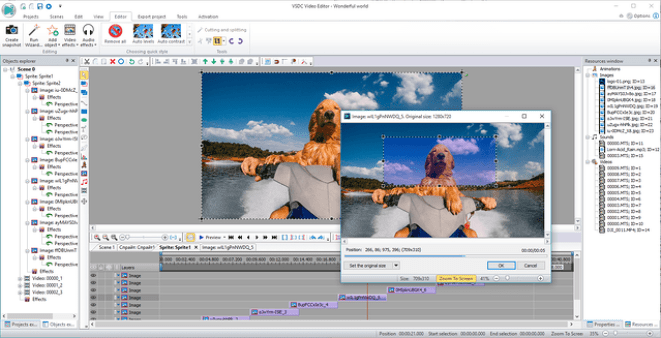In the unbelievable era of social media, where the competition for looking better and eye-catching has been increasing daily, generating high-definition videos is paramount.
Uploading blurry or low-quality videos will not attract many eyeballs. Despite putting in a lot of effort, winning the hearts of social media audiences will remain a dream.
After reading this, you might ask whether you can turn low-quality video high into definition video videos. Luckily, you can convert standard-definition videos into high-definition videos, and this guide will tell you how.
Part 1: How to Upscale a Video From SD to HD?
1. HitPaw Video Enhancer (Best Choice)
The arrival of HitPaw Video Enhancer has made upscaling the video from SD to HD look simple and effortless. It is an excellent video quality enhancer that can improve a video’s performance, making it top-notch.
HitPaw AI Video Enhancer could be an excellent option for you if you’re looking to convert standard-definition videos into high-definition videos. This software has brilliant and professional features that allow you to improve video quality using different AI models.
On top of that, HitPaw Video Enhancer offers a user-friendly interface, meaning you’re a newcomer who has just started enhancing the quality of video and won’t have to get the prior knowledge of this tool to get things going.
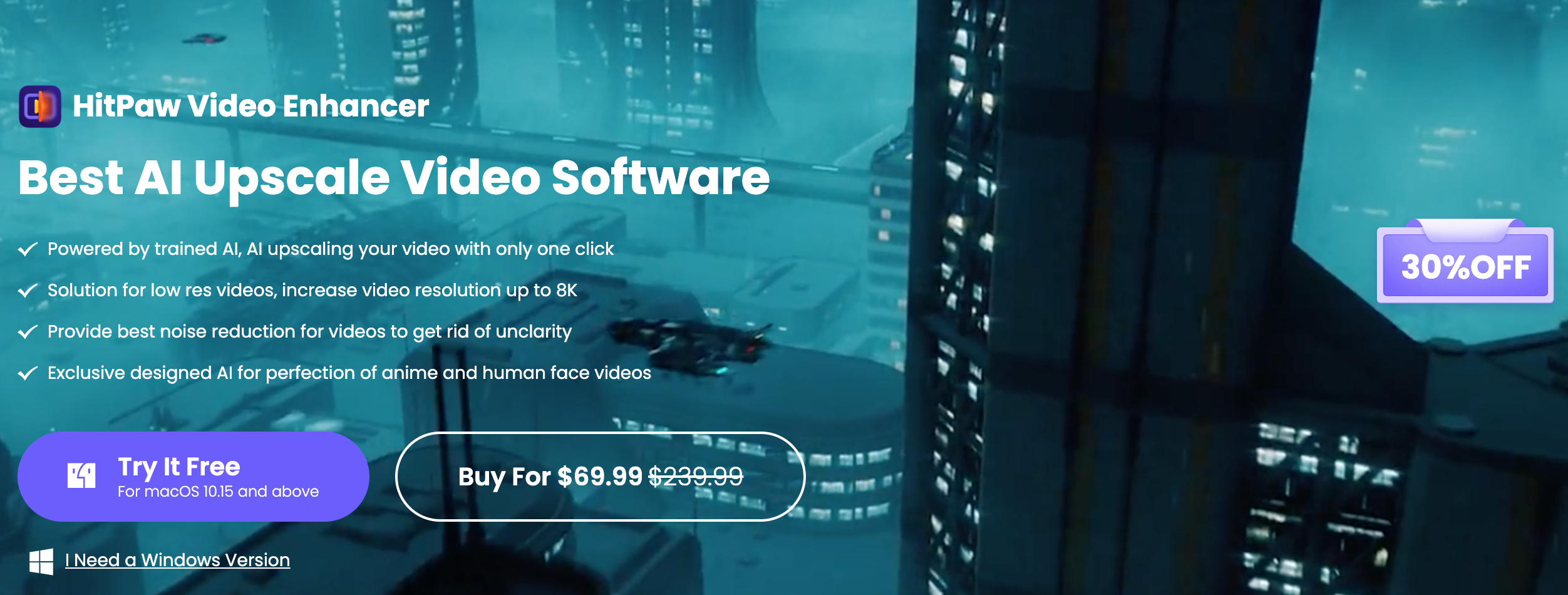
Features
- It comes up with a simple user interface
- Allows you to upscale the videos automatically
- It helps you reduce the noise from the video
- It makes turning standard definition videos into high definition videos look simple
- Comes up with the 4 AI models
- It supports 30+ formats
- 100% safe
- Outstanding technical support
- Offers the free trial version
How to Convert SD to HD Videos Easily (Windows/Mac)
Step 1:
Before moving into the business end and starting the proceedings, you’ll need to visit the main interface of HitPaw Video Enhancer and get the latest version of software installed without wasting any time.
Step 2:
After getting the HitPaw Video Enhancer installed on your PC, you’ll need to tap on the ” Choose File” icon to start importing the video you’d like to enhance the quality. HitPaw Video Enhancer allows you to import videos of over 30+ formats, making it a remarkable tool.
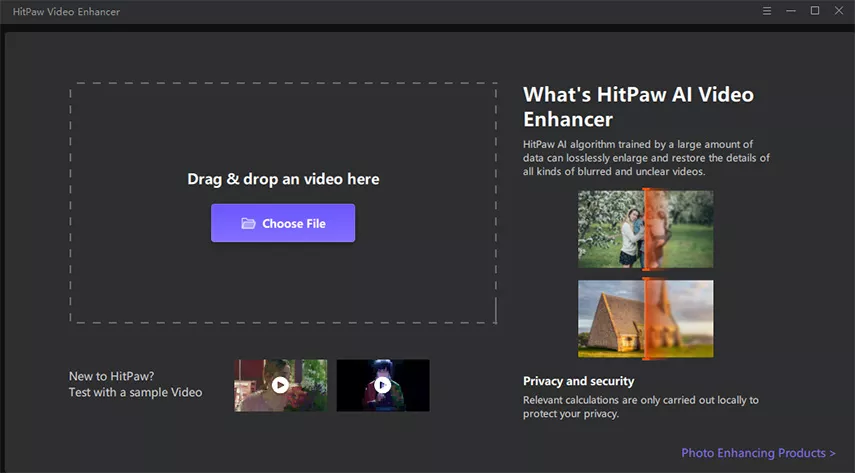
Step 3:
Now, you’ll need to start enhancing the quality of the video. HitPaw Video Enhancer comes up with four mind-blowing AI models to turn SD video into HD video, maintaining the original shape of the video.
For instance, you can select the General Denoise Model, Face Model, Animation, and Colorize model.
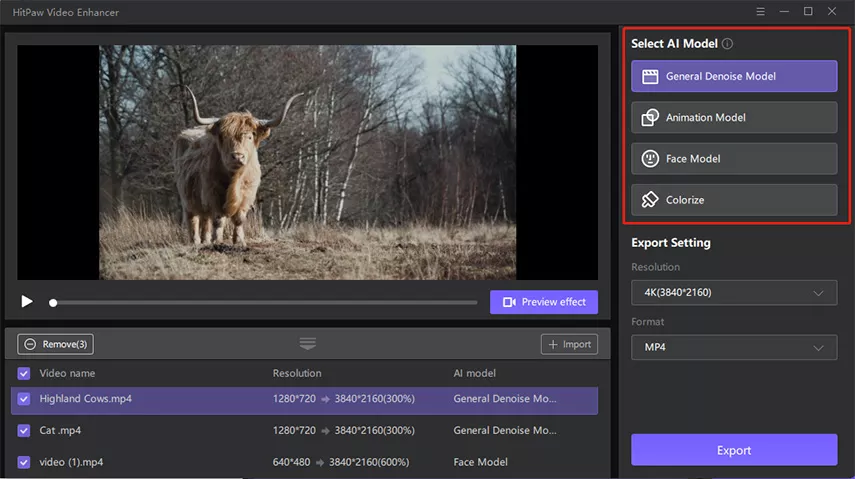
Step 4:
After selecting the AI model, you’ll need to tap on the Preview icon to see your changes. If you feel something needs to be reversed
Once you’re satisfied with the quality of the video, you’ll need to download the video to the preferred location on your PC.
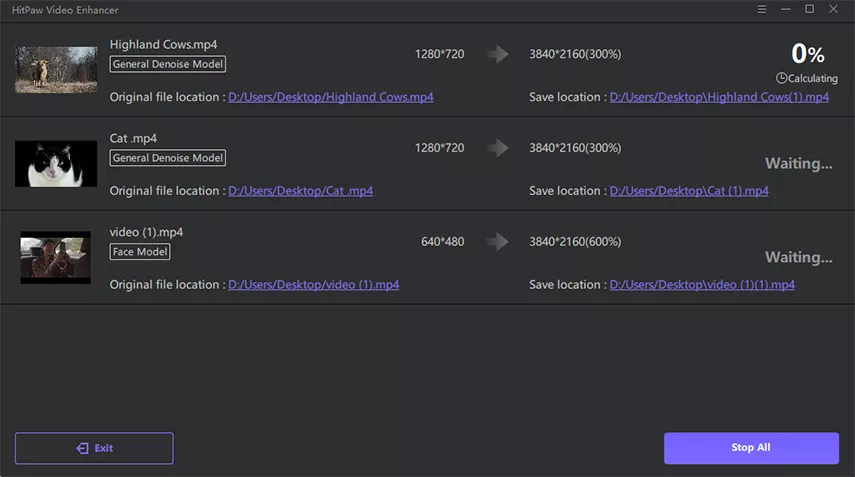
2. HDconvert
Opting for an online tool to upscale the standard definition video to high definition might be helpful, but most online tools end up tinkering with video resolution. HDconvert is a mind-blowing online that makes it simple and efficient to enhance video quality.
Apart from supporting multiple video formats, HDconvert doesn’t compromise the quality of the video, making it top-notch and pleasing to the eyes.
How to Convert Low-Quality Video to HD Free Online
Step 1:
Launch the web browser on your PC and navigate to the official website of HDconvert. Next, select the low-quality video you want to turn into high-definition.
Step 2:
After uploading the video into the main interface of HDconvert, you’ll need to select the output format. Since you’re looking to turn the video into HD, selecting the Full HD 1080p will be an appropriate option.
Step 3:
Click on the Convert icon to initiate turning the low-quality video into HD. The process will only take a few seconds, depending upon the speed of your internet.
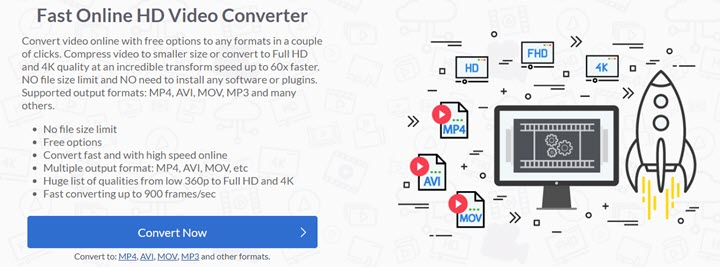
3. AVCLabs Video Enhancer AI
AVCLabs is another video enhancer that can help you turn standard-definition video into high-definition video.
This software can upscale the video, making an ordinary and blurry-looking video look joyful and eye-catching. Using the AVCLabs Software, you can enhance the quality of video and turn the video into multiple video formats.
The noticeable thing about this tool is that it maintains the original shape of the video after enhancing it. You won’t see any part of the video getting tinkered with.
How to Improve Video Resolution Magically
Step 1:
After visiting the official website of AVCLabs Video Enhancer AI, install the software straightaway on the PC. Next, you’ll need to launch the software to begin the proceedings
Step 2:
Tap on the Browse icon to import the video you’d like to high definition. You can also tap on the ”Open Video File” after hitting ”Menu” to upload the video.
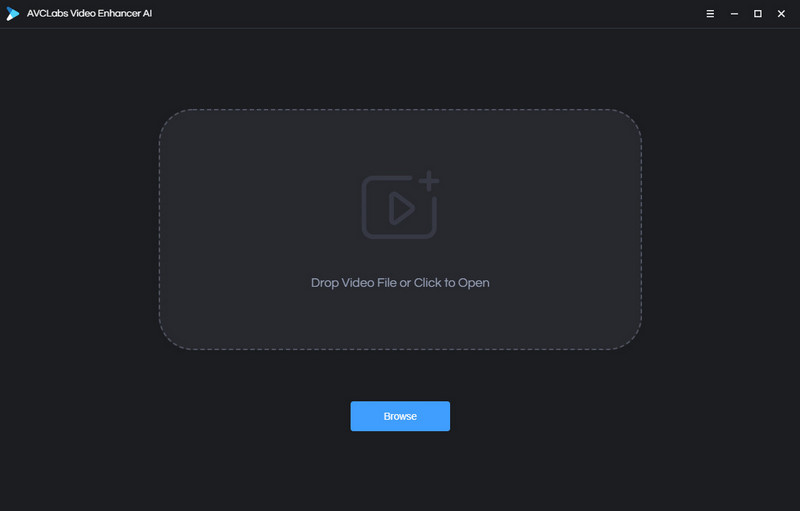
Step 3:
Before upscaling the video clip to high-definition video, you’ll need to select an AI model. You can also select the output parameters, including the output format, output resolution, processing model, and more.
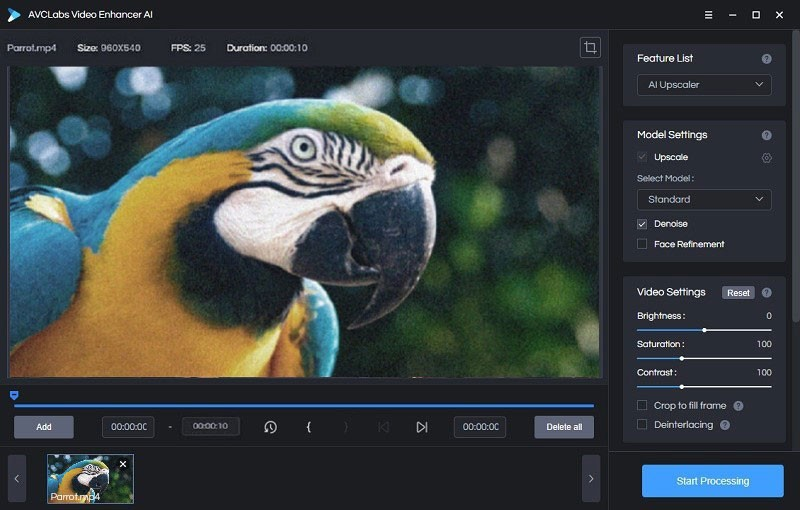
Step 4:
After selecting the output parameters, you’ll need to tap on the ” Start Processing” to turn the standard video into a full high-definition video. Increasing the video’s resolution will take a short time, provided the internet connection is fast.
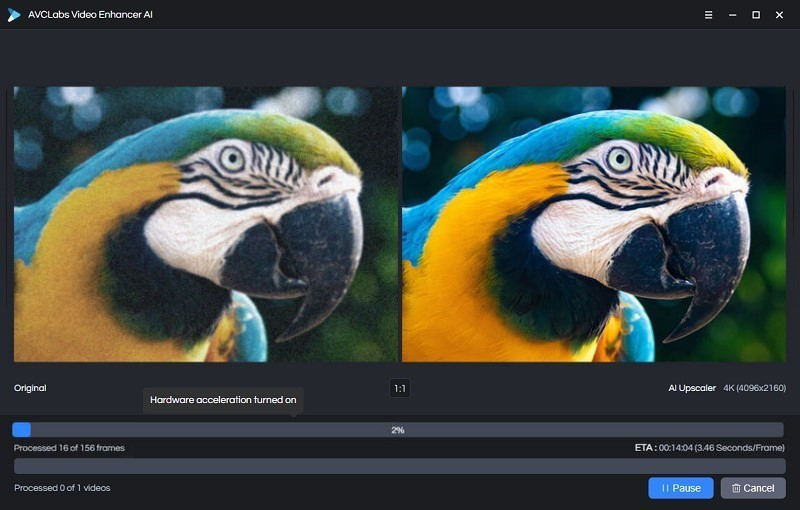
4. HitPaw Video Converter
If you’re worried about losing the video quality when upscaling a video, you can also look at HitPaw Video Converter.
It is gigantic software that comes up with a multi-dimensional feature to complete your job quickly.
From turning the video into multiple video formats, HitPaw Video Converter also stimulates increasing the resolution without causing any damage to the original shape of the video.
So, if you’re looking to turn standard-definition video into high-definition video, taking the services of HitPaw Video Converter is undoubtedly worth a try.
How to Increase Video Resolution without Losing Quality
Step 1:
Install the HitPaw Video Converter on your PC after downloading it from the official website.
Next, begin the proceedings after launching the software.
Step 2:
Tap on the Convert icon and select the ”Add Video” icon to upload the video you’d like to increase the resolution.
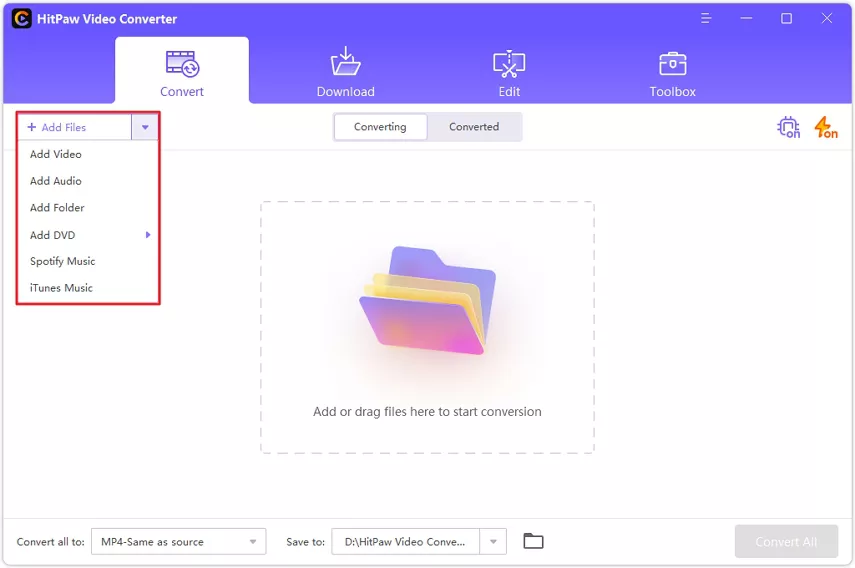
Step 3:
After importing the video, you’d like to select the output format of the video. You can customize the video parameters by hitting the ”Edit” icon. Now, you can also change the resolution of the video.
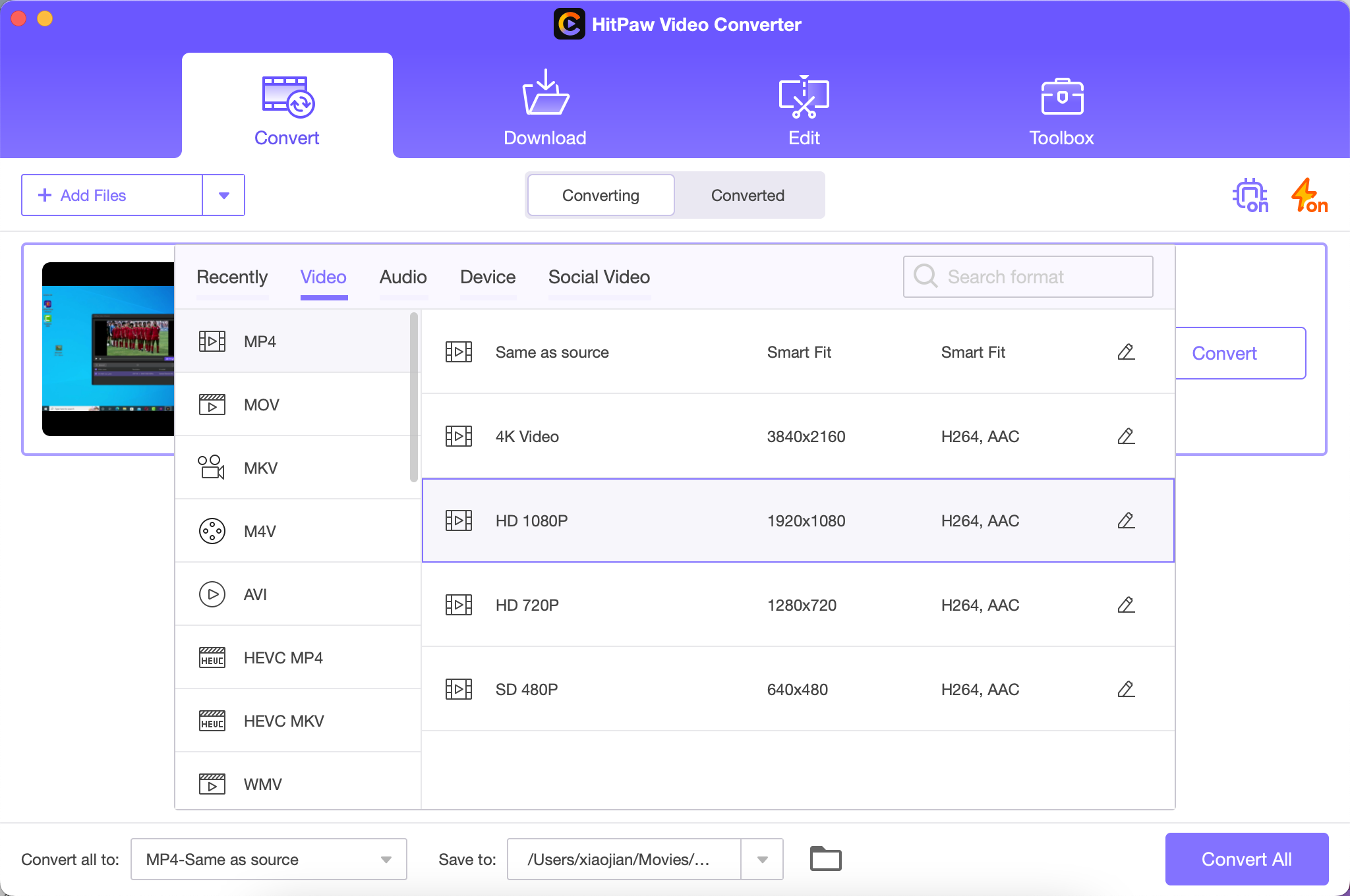
Step 4:
Tap on the Convert icon to turn low-quality videos into high-definition ones. This way, you’ll be able to increase the resolution of your video without losing the quality of the video.
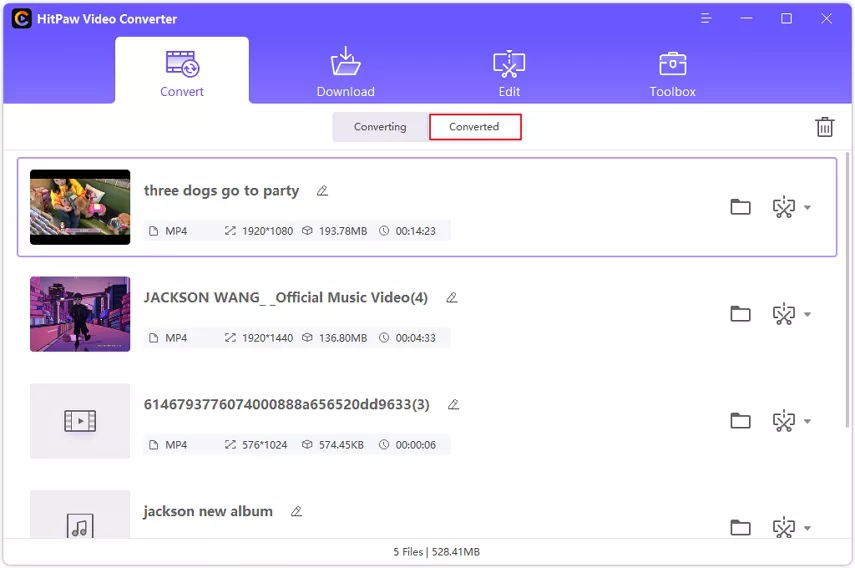
Final Words
Finding a reliable tool to convert standard-definition video into high-definition video is challenging, but this guide made sure to make your job easier than you think.
With introducing 4 great tools to help you upscale the video, this guide might urge you to take notes from this post.
The most recommended video quality enhancer that offers more quality services than any other mentioned tool in this post is none other than HitPaw Video Enhancer.
Follow Techdee for more!